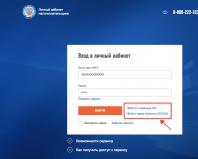Taxpayer personal account for individuals. Federal Tax Service personal account – entrance for individuals and legal entities (registration). I lost or forgot the password for the taxpayer’s personal account, how to recover it
How to open a Taxpayer Personal Account?
Why do you need a taxpayer office?
The taxpayer’s personal account on the website of the Federal Tax Service is a convenient tool with which you can resolve all issues with the tax service. Here you can submit a 3-NDFL declaration, find out about the status of your tax debt and ask a question to the tax service.
How to register a taxpayer's personal account?
First, you need to contact any tax office or MFC with your passport. This can be done not only at the place of registration.
Gaining access to your personal account will take no more than five minutes. In front of you, the inspector will check your passport details and print out a registration card. It will contain your login and primary password.
It is important to consider: The primary password must be changed within a month after registration! If this is not done, you will have to go through the account registration procedure again.
We invite you to the online service NDFLka.ru! Here you will find complete information about tax deductions, consult with a tax expert, and receive a completed 3-NDFL declaration!
After you have received your registration card, you can enter the website of the Federal Tax Service of Russia in the “Individuals” section.
In the upper left corner, select “Login to your personal account” (as shown in the figure).

The taxpayer’s personal account can also be accessed through the Government Services Portal of the Russian Federation if you have a verified account.
After you have logged into your Personal Account, you need to fill out your personal information or check for compliance. Fill out all the lines that the system offers you.
This is data that you know well and you do not need to collect a lot of documents to enter information.

Enter a new password and your email, which must be activated.
In this case, the new password must be complex:

Next, a link to activate your email will be sent to the email address you provided during registration. We recommend that you obtain an electronic signature key certificate: you will need it when sending documents to the tax office.

After receiving the electronic signature verification key certificate, you can send documents and the 3-NDFL declaration using your account.
Congratulations on registering in your Personal Taxpayer Account!
Order the production of an electronic signature through the online service NDFLka.ru: we will not only correctly and quickly prepare your tax return, but also send it to the tax authorities
to menu
I lost or forgot the password for the taxpayer’s personal account, how to recover it
1 . The primary password received when registering your personal account has and therefore must be replaced within a calendar month. Those. it is only needed for the first login to the “Taxpayer’s Personal Account” in order to change it to your password there.2 . If the login and password that you received earlier, but you have lost them (forgotten):
- you should contact any inspection of the Federal Tax Service of Russia with an identification document and (when applying to the inspection of the Federal Tax Service of Russia, other than the inspection at your place of residence) an original or copy of the certificate of registration of an individual (certificate of TIN assignment) / notification of registration accounting
- The new version of the electronic service of the website of the Federal Tax Service of Russia www.nalog.ru “Taxpayer Personal Account for Individuals” allows taxpayers to independently recover their password using their email, that is, without a personal visit to the tax office. To do this, you need to click on the “Forgot your password?” link when entering your account and enter your TIN, email address and security question. The security question must be entered in your account, otherwise the password cannot be recovered!
In this case, you are given three attempts to enter details. If the filled in details are correct, a link to recover your password will be sent to the specified email address. This link will be valid for 12 hours.
to menu
The free federal telephone number of the single Contact Center of the Federal Tax Service of Russia is available to residents of all regions of the country
Since September 2015, it has become available for residents of all regions of the Russian Federation 8800-222-22-22 .
By calling the Contact Center, taxpayers can receive information on various issues related to taxation: deadlines for paying property taxes, state registration procedures, procedures for obtaining property and social deductions, possibilities of electronic services of the Federal Tax Service of Russia, inspection schedules, etc.
Operators of the unified Contact Center have at their disposal a unified federal Question-Answer database, which contains more than 140 thousand constantly updated answers to frequently asked questions.
The Unified Contact Center of the Federal Tax Service of Russia serves taxpayers during established business hours, taking into account time zones. The rest of the time it works in autoinformer mode.
The Contact Center constantly monitors the number of calls, operator busyness, and response time, allowing you to effectively distribute the workload between specialists.
Now the average waiting time for a response when calling the Contact Center is about 45 seconds, and the average service time is about 2 minutes, which corresponds to international standards.
to menu
When the tax payment appears, it will be reflected in your personal account.
Information about the payment of property taxes is reflected in the service within 10 working days from the moment of payment. Data in the service is updated daily, but it takes several working days to transfer information from the credit institution to the Federal Treasury authorities, and then from the treasury authorities to the tax authority.
When will tax notices and receipts be sent out?
“Tax notifications for the payment of property taxes (transport tax and property tax) by individuals and individual entrepreneurs will be sent out en masse until mid-October 2018"- reports the press service of the Federal Tax Service of Russia for Moscow.
The documents will be sent by branches of PKU Tax-Service. Wherein Letters will be sent only to those taxpayers who do not have a “Personal Account” on the Federal Tax Service website.
Tell the tax authorities what address to send the tax notice to
In September 2019, paper notifications for payment of personal taxes will begin. If a citizen does not live at his place of registration, such a notification may be lost. To prevent this from happening, it is better to inform the inspection office in advance of your current address for correspondence. After all, tax authorities can send documents to an individual not only to the registration address, but also to the address that the taxpayer himself chose as a postal address.
To inform about the desired address for sending letters from the tax office, you need to submit a corresponding application to your Federal Tax Service on the approved form.
Please note that citizens who use the “Personal Account” on the Federal Tax Service website do not, by default, receive paper notifications for the payment of personal taxes. If you want tax authorities to send you documents on paper, you must send a corresponding application to the Federal Tax Service. By the way, now this can be done in any convenient way (Letter of the Ministry of Finance dated 02.12.18 No. ММВ-7-17/87@):
- through the “Personal Account of an Individual Taxpayer”;
- on paper ;
- bring it to the inspection office in person.
If you use your personal account and want to receive paper documents from the Federal Tax Service - submit a notification
Since June 2, 2016, a new rule has been in effect according to: connecting an individual to his personal account on the Federal Tax Service website automatically cancels the sending of documents from the inspectorate, including tax payment notices, to him by regular mail. This is due to savings on postage costs.
The inspection will draw them up on paper and send them by mail only if you specifically ask them to do so, i.e. give notice of this. There is no approved form of notification yet, compose it in the way that is convenient for you.
This is directly stated in the Tax Code only for those individuals who connect to their personal account starting from 06/02/2016. But those who connected earlier and did not submit a notice of refusal to receive paper documentation should also inform the tax authorities about their desire to receive paper receipts for paying taxes. Inspections will now also stop sending them paper notifications.
to menu
SERVICES OF THE ACCOUNT
Download certificate 2-NDFL, find out your real salary
Individuals - users of the "Taxpayer Personal Account for Individuals" service can obtain information about income received and withheld tax amounts provided by the employer to the tax authority. This is important because careless employers often lower official salaries, and employees suffer. See what information the “Personal Account” provides.
The specified information can be found in the section “Income tax for personal income tax” - “Information on certificates in form 2-NDFL”. The search for information about the income of individuals is carried out automatically when entering the corresponding subsection without a prior request from the user.
Currently, it is possible to obtain information about certificates for previous tax periods - 2011-2018.
View and find out data on the company’s transfer of salaries and insurance contributions
Users of the service can obtain data on the company’s transfer of salaries and transferred insurance contributions to the Pension Fund of the Russian Federation. This data is provided by each employer where the person works to the tax authority. They often pay “gray” wages, which are not taken into account, and the workers suffer. See what information the “Personal Account” provides.
The specified information can be found in the section “Tax on personal income and insurance premiums” - “Information on the amounts of insurance premiums...”. The search for information about the income of individuals is carried out automatically when entering the corresponding subsection without a prior request from the user.
Currently, it is possible to obtain information for previous tax periods - 2017-2018.
How to PAY your TAXES through your personal account
1 . Go to your personal account, then to the "Accrued" section and click the " Pay charges"
2. Print the “Tax Notice” in the “Accrued” section and pay at any bank in the Russian Federation
When, after paying the tax, the data is reflected in the taxpayer’s Personal Account
The taxpayer's payment document is executed by the bank within one business day following the day of payment, and then information about receipts through the Federal Treasury is transmitted to the tax authority no later than two business days from the date of payment.
Thus, in the “Taxpayer’s Personal Account for Individuals”, the reflection of the payment document in the “PAID” column occurs at least third day from the date of transfer of funds.
On peak days (for example, the last days of payment before the due date), the processing of payment documents may take up to five business days.
to menu
The service is intended to obtain information about unpaid administrative fines from the State Traffic Safety Inspectorate - State Traffic Inspectorate for traffic offenses committed on the territory of the Russian Federation.
A description is given of the consequences of not paying the traffic police fine.
The tax.ru service allows you to find out the transport tax rate and benefits in any region of Russia.
This instruction has been compiled for those who have decided to save their personal time and apply for their social (treatment, education) or property deduction (for the purchase of an apartment, room or house) via the Internet.
For these purposes, the tax office has created a personal account in which you can submit your declaration online, confirming the data specified in it with scanned copies of the necessary documents. Where and how to do this correctly? Read about this and much more below.
Step-by-step instructions for sending a declaration and application for a refund
1 step
First of all, you need to go to the website of your personal account of the tax service: https://lkfl.nalog.ru/lkfl/login
- You must contact any Federal Tax Service. You must have your passport and your TIN with you (a copy or original is possible). If you apply to the tax office at your place of registration, it is enough to have only your passport with you.
- If you have an account on the Gosulugi service: https://esia.gosuslugi.ru/, which is confirmed in an authorized center, then you can use it to log in (Button No. 3 in the picture). However, if you confirmed your account through Russian mail (that is, you sent your login and password by mail), then this may not be enough, since your account may not be complete. In order to get full access, you just need to contact the center where you can do a second “identity confirmation”; you can find one using the link on the official website: https://esia.gosuslugi.ru/public/ra. To do this, you will need the original SNILS and passport. After “identity confirmation” you will be able to log into your personal account using your account.
Step 2
Having entered your personal account, the first thing you need to do to be able to file a tax deduction through your personal account is to obtain a certificate for the electronic signature verification key. With this key you will sign a set of documents that you will attach to.
To do this, in the upper right corner click on: Your profile.

Step 3

Step 4
On the key creation page, you choose one of three methods; their differences can be seen by clicking on the question marks next to the corresponding option:
- The electronic signature key is stored in a secure system of the Federal Tax Service of Russia (recommended);
- The electronic signature is stored on your workstation;
- Registering an existing qualified signature

Step 5

Step 6
We check the completed data (certificate details). If everything is specified correctly, then create a password in accordance with the requirements and click send a request.

Step 7
Within 10-15 minutes the signature will be generated.

Try refreshing the page after some time. As a result, you should see a green checkmark and the following text: Electronic signature certificate has been successfully issued.
This attribute confirms that the signature has been generated and can be used for work. In some situations, it takes 24 hours to create a signature; if this time has passed and you are still in the process of creating it, then you need to contact support ().

Step 8
Next we go to the section: Life situations.
Step 9
Select a section: Submit a 3-NDFL declaration.
Step 10
Now we are on the page for filling out and submitting the 3-NDFL tax return. Next we are given 2 options:
— fill out a new declaration online (button No. 1).
— send the completed declaration (button No. 2).
Since in our case the file was prepared in the 2017 declaration program in xml format, we select: send the declaration completed in the program. Also on this page you can go to the page where you can download the declaration program (button No. 3). 
Step 11
We choose the year we need. Next, click select file, on the computer we go to the section where we have saved the declaration file in XML format previously prepared in the program (the name begins NO_NDFL_***). Next click open And OK.

Step 12
Now our declaration has been uploaded to the website and the personal account has identified it.

Step 13
Our declaration has all been uploaded, now we need to add the necessary supporting documents. There is a separate list of documents for each deduction (list for each type at the link, or). In this case, we are processing a deduction for an apartment, so you will need to upload the relevant documents. For each document we need to click the button: attach b document.
Step 14
- The total volume of attached documents should not exceed 20 megabytes,
- The size of one document should not be more than 10 megabytes (if you need to reduce the size of a document, say pdf, then you can use this service https://smallpdf.com/ru/compress-pdf or any other).
- Allowed formats: .jpg, .tiff, .png, .pdf
- For each document you need to write a description, from the category: TIN, Training Agreement, Apartment Purchase and Sale Agreement, etc. After attaching the file and adding a description, click: save.


Step 15
After we have added all the documents. At the bottom of the country we enter the password for our signature, which we formed together with the signature on (look). Enter the password and press the button: confirm and send.

Step 16

When you go to the 2 messages tab, you can see the entire history of your document flow, including the last message sent - the 3 personal income tax declaration. You can click on it.  Once you go into it, you can see:
Once you go into it, you can see:
- Status: immediately after sending it becomes: Created => Accepted => Registered => Under consideration;
- The tax authority that carried out the registration;
- Registration date and time
- Attachments in the sent package.
- Processing history.
- Number and date of registration of the declaration (usually all this data appears within 15 minutes, but it can take 24 hours).
 If your registration process is not progressing, I recommend calling the tax office. Provided that 3 working days have passed since the date of dispatch.
If your registration process is not progressing, I recommend calling the tax office. Provided that 3 working days have passed since the date of dispatch.
Step 17
If you want to control what is happening with your declaration, in what form it has reached the Internal Revenue Service, then you need to go to the section: Submit a 3-NDFL declaration(we look). Below you see the section: my declarations, in which you can see all the declarations you have submitted. You can click on the declaration number and see its details.

By clicking on the number you can see:
- Unique registration number of your declaration;
- The date of its registration;
- And also add additional documents (in case you forgot something, or the tax office called you and asked you to add it).

An example of a successfully completed desk audit
How do you know that the verification has been passed and you can count on a deduction? In the message section on the day the audit is completed, you will receive a message from the tax authority: Information on the progress of the desk tax audit on declaration No. *******.
 By clicking on the check we need, we are taken to a menu where detailed information on the check is indicated:
By clicking on the check we need, we are taken to a menu where detailed information on the check is indicated:
- Registration number of your declaration
- Desk inspection status
The amount of tax to be refunded from the budget (Confirmed by the tax authority) - this amount must correspond to the one indicated in your declaration. In cases where this amount does not correspond to that declared in the 3-NDFL, before sending an application with details, I recommend contacting your tax office at your place of registration.

This is how we sent our declaration without going to the tax office and without wasting time in line.
Also in your personal account you can send an application with the details according to which the tax office will transfer the funds due to you.
Submitting an application with details for a tax refund along with the declaration.
On June 1, 2019, an update to your personal account was released, which allows you to immediately submit an application with details through your personal account. Now there is no need to wait 3 months before the end of the desk audit to submit it.
This opportunity is provided during step 16. After submitting your declaration, you will receive a message: The declaration is poisoned, you can now click on the tab: apply or Submit an application for a refund of overpaid tax.


The submitted application can be viewed through the message section (by clicking on the envelope in the upper right corner).
Submitting an application with details for a tax refund through the “dispose of overpayment” form
This method was mainly used in the first version of the cabinet, but remains relevant today. Firstly, for those who submitted declarations before June 1, 2019 and were not able to immediately submit an application with details. Secondly, you may have accidentally missed a new opportunity and you only have one method left to apply, more on that later.
After your desk review is completed, you can: create a return request. To do this you need to go to the section: My taxes=> in the “Overpayment” section, click the button: Dispose of.
Go to section: Life situations =>Dispose of overpayment. Since we cannot dispose of the “overpayment” without disposing of the debt for other types of tax, we will start forming an application from this section, then continue filling out our document, you must click: “Confirm”. ( Attention! This “overpayment” for transport or any other type of tax is in no way related to your deduction, and if you have a debt for car tax, it will not be covered from the amount of your deduction
).
Since we cannot dispose of the “overpayment” without disposing of the debt for other types of tax, we will start forming an application from this section, then continue filling out our document, you must click: “Confirm”. ( Attention! This “overpayment” for transport or any other type of tax is in no way related to your deduction, and if you have a debt for car tax, it will not be covered from the amount of your deduction
).

 Fill out the application. Your task is to fill out the section: Return funds to your bank account. Pay attention to the amount.
Fill out the application. Your task is to fill out the section: Return funds to your bank account. Pay attention to the amount.
To fill out you will need:
- BIC Bank;
- Full name of the bank;
- Your account number (This is not a card number, but a payment card or savings book number).
After filling in the details and checking the amount, click: Confirm.

In this section you can view the documents you have just created. To view you need to click the button: Save as PDF. In this particular case, we have several applications, since there is an application for offset of transport tax and 2 applications for an income tax refund (our deduction was divided into 2 amounts, since in the declaration we previously generated we had 2 sources of OKTMO where we paid personal income tax).
After you have viewed the document, you need to enter the password of your key certificate, which we generated in (see step 5-7)) and click send.

After submitting your application, a notification window will appear: “Application has been sent.” There will be a link to the section: Messages, where all the information about your applications will be. ( Attention! Applications are processed within 30 days from the date of registration).
This section contains all your messages; below you can see what your statements look like in the tax office’s electronic document flow. By clicking on any application, you can see its status.

In this case the status should be: Sent. You can also view the sent document again. In this message the status will change (then it will become: Registered, and after transferring funds: Fulfilled) 
All. Your declaration and application are ready and sent. In accordance with Article 78 of the Tax Code, from the moment you submit your application, within 10 working days, the tax office makes a decision on your application after its registration. After making a decision, you will see your application in the list (information on refund decisions), and within 30 working days from the date of the decision, funds will be received according to your details.→
In 2012, the Federal Tax Service launched a new Internet service, “ Taxpayer personal account for individuals." In order to pass registration, that is, to connect to it and gain access, you need to obtain a “registration card”.
This can be done by personally contacting any inspectorate of the Federal Tax Service of Russia, regardless of the place of registration. If you apply at your place of residence, then it will be enough to have only your personal passport with you. When applying to other inspectorates of the Federal Tax Service of Russia, you will also need an original or a copy of the certificate of registration of an individual (TIN).
It is also possible to log into the taxpayer’s personal account using a government services account if you confirmed your identity there through a special service center. Or using an electronic signature key, if you have one. In other cases, you still have to go to the tax office. By the way, this procedure is very fast there, takes no more than five minutes and without any queue.
The main things that a taxpayer’s personal account allows you to do
- receive information about your property and vehicles, the amounts of accrued and paid taxes, the presence of overpayments or debts;
- receive and, if necessary, print tax receipts;
- pay tax debt and taxes online directly from the taxpayer’s personal account;
- contact tax authorities with applications or questions via the Internet.
Registration procedure and getting started in your personal account
As soon as this service started working, it was possible to apply for connection to the taxpayer’s personal account online. Having filled out all the necessary fields on that page, you could safely go to the tax authorities to get your registration card. Now this opportunity is no longer available. Yes, since then the service itself has been updated.
But you shouldn’t be upset about this, since in any case you had to fill out this application personally and again. So you can go straight to the tax authorities to get your registration card and don’t forget to take your passport with you. There you will see your login and password to log into your personal account.
To get started, click on the button:
Payment and refund of taxes, filing an application online
I think you can learn to use this Internet service without much difficulty. For example, to make a payment, just log into your account and click the “Pay Now” button:

If you have doubts about the correctness of the specified amount, you can click on the “My property” button. Taxation objects will open, where you can check whether there are any objects in the list that have been sold a long time ago or that never belonged to you at all. If necessary, you can immediately write an appeal to the tax authorities from your personal account.
If everything is fine, we return to “My taxes” and make payment by clicking on the “Pay” button, and for one thing you can dispose of the overpayment (return to your bank account or use it to pay off debt, if you have one):

By the way, did you know that real estate tax is not collected from pensioners? It turns out that not all conscientious taxpayers know about this. Personally, I learned about this in the second year of retirement by accident, when registering in my personal taxpayer account. But they stop taking it only when they reach retirement age.
If you retired early due to old age (for example, due to disability), then it makes sense to submit an application online for the cancellation of this tax and for a refund of what has already been paid. And don’t forget to attach a scanned file of your pension certificate. That's exactly what I did when I found out about it. And then it was nice to receive letters about the progress of consideration of my application, including notification of recalculation and refund of taxes already paid.
The amount of property taxes, of course, is not large yet. But that’s the point, for now. What if they suddenly increase sharply? Can you imagine what a stream of early retirees, conscientious taxpayers, will rush to the tax office after this? Then you will be glad that you registered on the tax website on time and solved all the problems online. But this is already a digression from the topic.
So, after you click “Pay”, the following window will open. By default, the online payment window opens. But you can click on “Pay with receipt”. I think there is no need for us to generate and print payment documents, so we remain on “Pay online”.
Payment methods and contacting the Federal Tax Service without registration
So, you have decided to “Pay online”. After this, a window will open in front of you, where partner banks and other payment methods are presented. All without commission! Choose the one that suits you and proceed to payment:

Of all those presented, previously only Gazprombank allowed its clients to pay taxes directly from the card by entering its data online. If, for example, you would like to pay from your Sberbank account, then it was necessary that it be connected to Sberbank Online. Otherwise, nothing would work. After updating the Internet service of the taxpayer’s personal account, everything may have changed. I admit, I haven't checked.
You can write an online appeal without registering in your personal taxpayer account.” It is advisable that you have an email address. If you don’t have one yet, hurry up and get one. On my blog in the topic: "" this is discussed in detail and, in my opinion, clearly written and shown. But you can do without it, then you will receive answers by regular mail.
To use this service, click on the following phrase -> “Contact the Federal Tax Service of Russia”, where everything is described step by step, what needs to be filled out. You can also attach a file there. For example, the same scanned pension certificate or other document necessary to confirm any benefits. I assure you, this method is much more effective and convenient than visiting the Federal Tax Service inspection - this is my personal experience.
That's all. Don't be lazy register and create your own personal taxpayer account. It will be much easier for you to solve any problems with the tax authorities, not to mention paying taxes and simply monitoring them.
The taxpayer’s personal account is a service of the website of the Federal Tax Service of Russia, with the help of which you can receive information about your taxes on the tax service website, pay taxes, submit 3-NDFL returns (this service is similar to the State Services website, but is focused on tax information/services)
Why do you need a personal account?
Your personal account contains many convenient services. Among them it is worth highlighting possibilities:
- Receive information about the amount of accrued and paid taxes (property, transport, etc.);
- Pay tax;
- Submit a 3-NDFL declaration to the tax office;
- Send appeals to tax authorities;
- Monitor the status of the desk audit of the 3-NDFL declaration.
How to open a personal account on the Federal Tax Service website?
There are several ways to access your personal account:
1. At the tax authority. You can contact any tax authority and register a personal account. At the same time, if you apply to the tax office at the place of your permanent registration, you only need to have your passport with you; if to another, then your TIN certificate will be additionally required. After registration (usually registration takes place in front of you), you will be given a registration card, which will contain information for logging into your personal account.
If you want to save time, you can download and fill out the application in advance (in this case you will not have to fill it out at the tax authority): Application for opening a personal account.
Note: The password contained in the registration card is valid for only a month. During this time, you must definitely change it. If you do not change it, you will have to contact the tax authority again.
2. Using the registration data of the State Services portal. If you are registered on the State Services portal, and your identity was confirmed during registration (i.e. you registered at one of the places of presence of the ESIA operators, and did not receive data by mail), then you can log into the taxpayer’s personal account using the access details portal of state and municipal services.
3. Using a qualified electronic signature. If you have an electronic digital signature of an individual, you can use it to open a personal taxpayer account. At the same time, it is worth noting that an electronic signature is needed only for the initial opening (for further use the digital signature is no longer required).
If you have registered a personal taxpayer account, but the password has been lost, you can contact any tax office and receive a new password. When contacting the tax office at your place of permanent registration/registration, you must have your passport with you; when contacting another tax office, you must have your passport and TIN certificate.