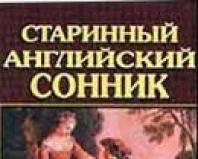Having problems with Batman Arkham Knight - black screen, slowdown, FPS limit, where are the saves, errors? Technical problems with the game Batman: Arkham Knight on PC and ways to solve them
The final game in the Batman series is finally available on PC, but its release was marred by performance and graphics issues. On many forums you can find solutions to some of these problems. Just in case, I remind you that you use these methods at your own peril and risk. Don't forget that the best way is to follow the advice of the official Batman: Arkham Knight support team, which does not recommend making any changes to the game's configuration files
. For those who don’t want to wait and are ready to take risks, let’s continue.
To begin with, the answer to the question “ What directory is Batman Arkham Knight installed in?" To find in which or which (if there are several) directories Steam installs games. In the Steam client, menu “Steam” → “Settings” → “Downloads”, on the right “Steam Library Folders”, click and see the list of directories where Steam installs games. Batman Arkham Knight will be installed in one of the directories in the steamapps\common\Batman Arkham Knight\ library. Another way is in the Game Library, right-click on Batman™: Arkham Knight, in the drop-down menu select “Properties” (at the very bottom), in the window that opens, tab “Local Files”, select “View local files...” will open an explorer window with the directory where the game was installed.
Removing the 30 fps limit
The problem can be solved quite simply. In the folder where the game is installed, look for the fileOpen and look for the line:
Max_FPS=30.000000
We change 30.000000 to 60.000000. The restriction on the 30 fps limit has been removed, instead of 60.000000 you can set your own value.
Disable the screensaver
On the official Batman: Arkham Knight forum, one of the users posted a short guide on how to disable the video splash screen when starting the game.First, go to the directory where the game is installed and go to
BMGame\Movies
If you use File Explorer, you must enable the display of file extensions. Find the files “StartupMovie.swf” and “StartupMovieNV.swf”, rename them to “StartupMovie.bak” and “StartupMovieNV.bak”. Run notepad.exe → “File” → “Save as...” → “StartupMovie.swf”, and save another empty file “StartupMovieNV.swf”.
If you want to turn on the screensaver again, rename “StartupMovie.bak” and “StartupMovieNV.bak” to “StartupMovie.swf” and “StartupMovieNV.swf”.
Disabling logos in the splash screen
In the Game Launch Options (“Properties” → “General” → “Set Launch Options”) we specify:
Nologo
Raising fps
On one of the Steam community forums, users posted a small guide on how to increase fps and improve performance. We go to the directory with the installed game and find the configuration file that we have already edited to disable the 30 fps limit:\BmGame\Config\BmSystemSettings.ini
To increase fps we will need to change the following options:
Allowing the use of MSAA in DirectX version 9
bAllowD3D9MSAA=True
Enable DirectX version 10 to improve performance
AllowD3D10=True
Disable Bloom
Bloom=False
Turn off blur
MotionBlur=False
MotionBlurPause=False
MotionBlurSkinning=1
AllowRadialBlur=False
Disable Depth of Field
DepthOfField=False
When disconnected Depth of Field, in "Dective Vision" mode all objects can become invisible
Disable reflections
Reflections=False
AllowImageReflections=False
AllowImageReflectionShadowing=False
Enable OpenGL to improve performance
AllowOpenGL=True
The next option will reduce fps, but it is intended for those who, for some unknown reason, only have two shadow resolution options available in the game: Low and Normal. Low = 1, Normal = 1, High = 2, Ultra = 3
TextureResolution=2
Given the wide range of computer hardware players have, there is a chance that these fixes will not bring the desired result, but if you decide, it is worth a try, as some owners of Batman: Arkham Knight have experienced improved game performance. Don't forget to backup files before making changes.
Batman: Arkham Knight came out just the other day, and I can’t say that everything turned out very smoothly. If there are no special problems on consoles, then PC versions Studio Rocksteady spent too little time, simply delivering a buggy product. Most user reviews in Steam have a negative character precisely because of poor optimization of the game.
Thank you for a game that doesn't work well on PC Batman: Arkham Night costs a studio Iron Galaxy Studios, which Rocksteady I outsourced the porting. Before this, the company was involved in projects such as transferring Destiny on PS3, Borderlands 2 on PS Vita and, most importantly, Batman: Arkham Origins on PC, which at launch was also riddled with bugs. So blame 12 of these masters.

We will try to help you with technical problems in Batman: Arkham Knight, but remember that all these tips are temporary, while only a patch from the developers themselves can correct them correctly. By the way, Rocksteady are already working hard to fix the problems PC-versions of the game.

Flickering or black screen in Batman: Arkham Knight
If while playing Batman: Arkham Knight If you experience flickering or a black screen, then you need to set the desktop resolution to the same as the resolution in the game. Then the black bars should disappear. In addition, if you really want to play, the windowed game mode can help you, for this you need to go to the parameters Batman: Arkham Knight V Steam register -windowed.
You can also try disabling vertical sync in settings.
The game crashes while Batman is flying
Unfortunately, for now only checking the cache in Steam.
IMPORTANT
Sometimes checking the cache deletes all game files, and there is no solution to this problem yet. You will have to re-download the game files.
Characters do not appear in detective mode
If characters are not displayed in detective mode, simply remove motion blur in the graphics settings. This will reduce the load on the video card and you will be able to see the characters.
SLI does not work in Batman: Arkham Knight
First option: update your drivers Nvidia to the latest version, which were made specifically for Batman: Arkham Knight.
Second option: open the BmSystemSettings.ini file in the game folder and change the bEnableCrossfire value from False to True.
The game is slow on AMD or Nvidia video cards
For AMD: Enable the game in windowed mode and disable tessellation in the Catalyst control panel.
For Nvidia: set the PhysX settings on the GPU in the control panel Nvidia.

How to turn off the Batman: Arkham Knight intro video
Go to the game folder in the BMGame\Movies category and find two files there: StartupMovie.swf and StartupMovieNV.swf. Rename them as you like, this will turn off the video.
How to remove the frame rate limit in Batman: Arkham Knight?
Find the UserSystemSettings.ini file in the game folder and change the MaxFPS value in it from 30 to 60.
Also, try disabling Motion Blur in the same file, this will increase performance and solve almost all fps problems. To avoid crashes, set the following parameters:
- AllowRadialBlur=False
- MotionBlurSkinning=0
- MobilePostProcessBlurAmount=0.0
The post will be updated.
We live in Yandex.Zene, try. There is a channel on Telegram. Subscribe, we will be pleased and you will be comfortable 👍 Meow!Yesterday, one of the most anticipated games of this year was released - Batman: Arkham Knight. Well, today we have witnessed a ton of feedback from dissatisfied players who complain about various bugs, lags and errors Batman: Arkham Knight. In this article, we will try to help you troubleshoot and enjoy the gameplay in peace, because it is truly amazing.
If you have Batman: Arkham Knight crashes during flights, there is no Russian language in "Batman: Arkham Knight" lags on hardware from AMD or Nvidia, in "Batman: Arkham Knight" black or pink screen, gamepad does not work, in Batman: Arkham Knight an error occurs in Detective mode or you are faced with some similar problem, then this article is just for you, because it has solutions to these problems. The article also contains information on how to remove frame rate restrictions in Batman: Arkham Knight and how to disable the opening cutscenes Batman: Arkham Knight. Good luck in finding a solution to your problem!
As you probably already know, you first need to update all the drivers, and only then start swearing at the game. Also, don’t forget about the minimum system requirements, so check if your gaming machine meets them:
- OS: Windows 7 SP1, Windows 8.1 (x64 only);
- CPU: Intel Core i5-750, 2.67 GHz | AMD Phenom II X4 965, 3.4 GHz;
- RAM: 6 GB;
- Video adapter: NVIDIA GeForce GTX 660 (2 GB minimum) | AMD Radeon HD 7950 (3 GB minimum);
- DirectX: version 11;
- Network connection: required;
- HDD: 45 GB
Files, drivers and libraries
Before you start looking for your problem, you need to update your video card driver to the latest version:
A prerequisite for the successful functioning of any game is the availability of the latest drivers for all devices in the system. Download the utility Driver Updater to easily and quickly download the latest drivers and install them with one click:
- download Driver Updater and run the program;
- scan the system (usually it takes no more than five minutes);
- Update outdated drivers with one click.
- (Download )
- (Download )
- (Download )
- (Download )
Batman: Arkham Knight crashes while flying? Solution
If the game crashes while Batman is flying over the city, close the game and open Steam.

In the list of games, select Batman: Arkham Knight, then click properties and check the integrity of the cache. If the problem is not solved, wait for the patch.
Batman: Arkham Knight has a black screen? Solution
Changing the desktop resolution to the one you are using in the game may help with this problem. Also try opening the game in windowed mode, after setting the following word in the initial settings: “-windowed”.
SLI not working in Batman: Arkham Knight? Solution
You'll have to wait for the patch, but for now run the game using one video card.
Batman: Arkham Knight lags on AMD hardware? Solution
If you have already installed all the latest AMD drivers, but the problem has not been solved, try running the game in windowed mode, after setting the following word in the initial settings: “-windowed”. Also recommends disabling Tessellation in Catalyst.
Batman: Arkham Knight lags on Nvidia hardware? Solution
After updating the drivers, open the Nvidia control panel and select PhysX.
Is there no Russian language in Batman: Arkham Knight? Solution
There are two ways to solve this problem. In the first, you need to completely close Steam, then go to Steamsteamapps and find a file called: “appmanifest_208650.acf”. After making a backup copy, open this file using notepad. Find the “Language” parameter and replace “English” with “Russian”. Save your changes.

As for the second method, it will work if the game is not on disk. Find the Batman Arkham KnightBMGameConfig folder. There, find the Launcher.ini file, and after making a backup copy, open it using Notepad. Pay attention to the section. Find the line default=Int, and replace the “Int” property with “RUS”. It should look like this: default=RUS. Save the changes and launch the game.
How to remove frame rate restrictions in Batman: Arkham Knight? Solution
In the game folder, find the UserSystemSettings.ini file (make a backup copy), then open it using Notepad. In the “MaxFPS” line you can set the desired frame rate (instead of 30 you can set 60 or 120). It is noteworthy that there must be zeros after the dot.
Batman: Arkham Knight slows down a lot, crashes, appears on a black or pink screen? Solution
This problem is mainly encountered by those who have updated to the latest drivers. To solve the problem, just install the old drivers.
Batman: Arkham Knight started to crash after turning off motion blur? Solution
Disabling the Motionblur option in the .ini file may cause errors and lags. You can solve the problem by turning off the DepthOfField option, after first changing its value to “false”.
Is there a bug in Detective mode in Batman: Arkham Knight? Solution
After disabling the Motionblur and DepthOfField options in Detective mode, an error may appear. To solve the problem, open the .ini file again and change the value “false” to “true”. Please note that after these actions, drops in FPS are possible.
How to turn off the opening cutscenes in Batman: Arkham Knight? Solution
Open the game folder and look for a folder called Movies. When installed on local drive C, it will be located in the following path: C:Program Files (x86)SteamsteamappscommonBatman Arkham KnightBMGameMovies.

Now in this folder, find the files StartupMovieNV.swf and StartupMovie.swf. Make a backup copy of each file and delete or rename them.
Gamepad not working in Batman: Arkham Knight? Solution
Disconnect the mouse, then connect the gamepad. Check functionality. If successful, connect the mouse back to the PC.
Did you delete any files after checking your Batman: Arkham Knight cache? Solution
This problem is very rare, but if you do encounter it, try checking your cache again. If you have a good Internet connection, the deleted files will be downloaded. Otherwise, wait for a patch that will fix this problem.
If you did not find your problem above, you can ask your questions at .
(abbreviated as BMT) is a utility that was created to cure Batman™: Arkham Knight from the plague that has struck it in the form of lags, increased system requirements, blurry graphics, microfreezes and crashes. With its help, the necessary changes are made to the BmEngine.ini, GFXSettings.BatmanArkhamKnight.xml and BmSystemSettings.ini files, as well as to the NVIDIA game profile, if the corresponding video card is installed in the system.
Installation
BMT does not require installation, after Batman™: Arkham Knight is launched at least once on the computer, the utility itself will be able to find all the necessary files, all that remains is to make changes to the configuration.
At the first launch, the user will be prompted to make a backup copy of the modified configuration files.
Monitor settings
Resolution(screen resolution): set depending on the monitor resolution; if it is lowered (for example, when setting 1280*720 on a monitor with a passport resolution of 1920*1080), the requirements for video memory will also decrease.
Refresh Rate(refresh rate): used when switching to full screen mode, set according to the characteristics of the monitor (most often 60).
Window / Borderless Window / Fullscreen: There are three display modes available in the game. Since in addition to full-screen and windowed, there is also a “frameless windowed mode”. When you launch it, the game actually starts in a window that perfectly covers the desktop and does not have a window frame. This allows you to get the following benefits:
1. Removes the tearing effect (when a horizontal stripe in the center of the screen divides the image) without using vertical sync.
2. Reduces control delays.
3. Allows you to easily and quickly switch between windows (Alt+Tab).
And also disadvantages:
1. The screen resolution in the game will correspond to that on the desktop; to increase or decrease the resolution, you will need to change it directly in the operating system.
2. AMD CrossFire and NVIDIA SLI are ineffective in this mode.
3. Video capture programs will not be able to properly record the video walkthrough.
If G-Sync or FreeSync technology is used, then Fullscreen mode is recommended, in other cases “frameless” windowed mode (Borderless Window).
VSYNC(Vsync): Used in full screen mode to eliminate tearing.
Maximum Framerate(maximum number of frames/sec or FPS): ideally, the game is created for 30FPS and has not even been tested at 60FPS, however, this utility solves some of the problems with data loading and performance, which allows you to safely set 60FPS (if you are using a not too weak video card, where is it better to leave 30).
For 144Hz monitors the values are 48 and 72!
Framerate Smoothing(frames/sec alignment): due to FPS dips, the game can artificially speed up and slow down the process, which allows for greater smoothness, it is recommended to enable it.
Smoothed Range: sets the FPS range in which the game will not make changes, so you should not set too significant deviations from the target figure, just specify +/- 5% of the required (for 60FPS this is 56-64).
Loading textures
We've come to the most important thing. Batman™: Arkham Knight is an "Open World" game that has suffered greatly in the struggle to implement a "seamless world". To cope with the task, when loading a location, rather weak textures are used, which are replaced with high-quality ones in the process.
To do this, a loading operation is used, in which textures are read from the hard drive, then loaded into memory, and then deleted as unnecessary to make room for others.
And the way this algorithm is implemented in Arkham Knight (calculating the time when it is time to load or delete a texture, loading priorities) does not stand up to criticism.
The following profiles are available for selection in the utility:
Default– this is the native algorithm, the cause of half of the game’s problems. Unstable and ineffective, never choose it!
Balanced– a balanced option, an average between speed, range of high-quality detail and stability, recommended.
Slow– worse than Balanced in all respects, but better suited for weak machines (in the case of slow video memory or poor disk read speed).
Fast– an aggressive algorithm that bears fruit when installing the game on an SSD or high-speed (10k rpm) HDD.
FadeIn Rate And Fade Out Rate: the Unreal Engine used has functions for the appearance and disappearance of textures, unfortunately, in this case, their use only makes things worse, since the benefit is not visible, and the load on the system increases. The FadeIn and FadeOut values set the amount of time it takes for high resolution textures to fade into low resolution textures and vice versa.
It is better to set both values to Instant and relieve your system of meaningless operations.
Texture quality
The game uses a LOT of textures, most of them are quite “heavy”, loading them, as stated above, was a big mistake, so 2Gb of video memory is listed as a minimum (although it turned out to run fine on a GTX570 with 1.2Gb).
Texture Resolution(texture resolution): Low for video cards with memory less than 3Gb, Normal for 4Gb and more (will work for 3Gb if you have enough RAM), High for 6Gb.
At the same time, the difference between Normal and High textures is invisible to the eye, draw your own conclusions.
Filter Type: Sets the level of anisotropic filtering. This technology has long been “free” (changes performance by 0.5-1 frames per second and no more), it is recommended to choose 4x or higher.
Post-processing
Not the main cause of the game's problems, but worth fixing.
Blur Sample Count- to value 4.
Shadowmap Scale- for resolutions 1080P and lower, set to 1.0.
PhysX Settings
Disable Hardware PhysX– by default, the use of hardware physics by Nvidia cards is disabled in the game when only one video card is used in the system. Removing this setting in most cases guarantees an increase in frames and stability.
PhysX Level l: It is better to set the PhysX level to Low, the game will automatically raise this value if there is enough power.
Enable DX10 Features And Enable DX11 Features– effectiveness is unknown, but according to reviews there are improvements in performance.
Enable Crossfire– only for configuration with AMD cards.
Game settings (from the utility)
Level of Detail(level of detail) - the range at which the display of higher-quality textures begins, which does not affect the need to load them into memory. On any configuration that meets the minimum requirements, you can safely set it to High.
Shadow Quality(quality of shadows) - loads the map quite well, but not every player sees the difference between the levels of shadows. I advise you to check it yourself, and if there is no difference visible to the eye, set it to minimum.
Antialiasing(anti-aliasing) – instead of normal FXAA or MLAA, the game uses a very capacious blurring filter, definitely disable it. If you really need anti-aliasing, it’s easier to enable MSAA or similar in the video driver settings.
Interactive Paper Debris(interactive pieces of paper) - can be enabled on Nvidia cards if there are no problems with overall performance.
Interactive Smoke(interactive smoke) - can be enabled on Nvidia cards if there are no performance issues in Batmobile™ mode.
Enhanced Rain Effects(rain effects) - it doesn’t work without the “miracle anti-overlay”, you don’t have to touch it.
Enhanced Light Shafts(volumetric light) is the second (after loading textures) problem of the game. An option that professionally brings video cores to their knees.
Disable, in this game the non-optimized volumetric light effect consumes resources 15 times more than its actual usefulness.
FPS Hacks (Framerate Hacks)
They solve bugs with the “teleports” of the Batmobile; if they are not there, then there is no need to touch them.
Nvidia Driver Tweaks
Makes changes to the driver settings only in the profile of this game, other settings will not be affected. I remind you of the need to use a fresh driver (no older than 3-4 months).
This item will not affect AMD card owners.
Maximum Pre-Rendered Frames - 1
VSYNC Mode(vertical synchronization) - Force Off (if you really need it and don’t want to use “frameless” window mode, then set Force On).
Adaptive VSYNC– use when vertical synchronization is enabled.
SLI Mode– SLI doesn’t work at all in the game. Install Single GPU, if you have a second video card, then you can transfer PhysX to it in the previous settings.
Powersaving Policy– Adaptive saves energy and video card resources, but given that the loads in this game change suddenly and uncontrollably, you can enable Maximum Performance.
Texture LOD Bias - -1
Allow Negative LOD Bias(negative deviation of UD) - some of the textures and algorithms of this game were created taking into account the use of this option, set Allow.
Indeed, the release of Batman Arkham Knight on PC can be compared to the release of AC: Unity. It feels like the game was not tested at all and they decided to release it for show. Of course, we shouldn’t have done this, but it is what it is and while the developers, hopefully, are working on a patch, we will try to solve the problems ourselves. Go!
Batman Arkham Knight black screen
Quite a standard problem for many games. You can solve this by updating the drivers for your video card, setting the native desktop resolution, and also try running the game in windowed mode by adding “-windowed” to the launch options.
Batman Arkham Knight how to remove frame rate limits
Another discussed topic in recent years is the FPS limit. Many games have been locked to 30 frames lately, but it is possible to remove this limit if you have a powerful PC. To do this, find the UserSystemSettings.ini file in the game folder and change the MaxFPS value in it from 30 to 60 or 120.
Batman Arkham Knight how to skip introductory videos
When you watch these videos for the first time, they don’t get boring, but then they start to irritate you wildly. Luckily there is a solution:
Rename or delete the StartupMovie.swf and StartupMovieNV.swf files in the BMGameMovies game folder
Batman Arkham Knight crashes
Check the game cache on Steam, many files turned out to be broken when downloading, which led to crashes. Also try running the game as an administrator and turning off the antivirus.
Make sure your video card or processor is not overheating.
Batman Arkham Knight does not recognize controller
If this is the case, try disabling your mouse and using only the controller while playing. If the controller is nevertheless recognized, you can connect the mouse back.
Batman Arkham Knight bug, problems with objects in detective mode
Try changing the Motin Blur and Depth of Field values from false to true in the UserSystemSettings.ini file.
Batman Arkham Knight slows down very much, lags how to increase FPS
What to do in this case:
1.First, this is natural, update the drivers for your video card
2.Increase the priority for the game in the task manager
3.Disable your antivirus and all unnecessary software while playing.
4.In the game folder, find the file BmSystemSettings.ini - BMGameConfig and in this file
-change bAllowD3D9MSAA=False to bAllowD3D9MSAA=True
-change AllowD3D10=False to AllowD3D10=True
-Bloom on Bloom=False
-Reflections to Reflections=False
-MotionBlur=False and MotionBlurSkinning=0
For many players, changing any settings related to MotionBlur causes the game to crash. If you are one of those lucky people, then try changing the following settings:
-AllowRadialBlur=False
-MotionBlurSkinning=0
-MobilePostProcessBlurAmount=0.0
5.Try to launch the game using GameBooster or GamePrelauncher programs
Batman Arkham Knight error 0xc000007b
This problem has been discussed more than once on the site. For example, just take a look at this thread
Batman Arkham Knight where are the saves, return the saves
Read carefully and do everything slowly:
1.Game saves are stored in the cloud, but before being sent to the cloud, the game saves the files to My DocumentsBatman Arkham Knight
If your game progress has been reset and you cannot continue the game, try the following steps.
2.Go to the folder above and find the SaveData->backup folder there - this is where your save files are located
3.Now go to the folder with Steamuserdataid profile 208650
4.Here you will see the files BAK1Save0x0.sgd
5.Now, from the My Documents folder, copy a file that has the same number format (0x0, 0x1, etc.) as the file in the Steam folder and paste it into the 208650 folder, deleting or renaming the similar file first.
6.Rename the copied file and remove the saving time from the name.
7.Launch the game.
8.Now you know how to restore saves in Batman Arkham Knight and where the game stores them.
Batman Arkham Knight how to enable crossfire/sli problems with this
In general, everyone says that at launch the game does not support either Sli or Crossfire and therefore it is better to play on one video card for now, but at the same time, gamers have found the reason.
In the BmSystemSettings.ini file, change bEnableCrossfire=False from false to true and you will be happy.
Still, wait for the patch, you never know.
Batman Arkham Knight how to enable Russian language
The game actually has a Russian language, but due to problems at the start, many did not notice this. How to activate it:
1. Find the file appmanifest_208650.acf in the steam folder, make a backup of it just in case
2.Open the file with Notepad
3.Change the Language English parameter to Russian
Second way:
1.Find the BMGameConfig folder
2.Open the Launcher.ini file and find the section there
3.In the line default=Int, change Int to RUS (default=RUS)
4.Save and run the game.
This is where we will end our answer for now. If you have any other problems and nothing helps, write, we will somehow solve them. Until then, good luck and see you soon!