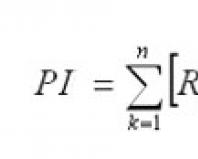That the Internet doesn't work. Internet does not work on computer
The laptop is convenient because it has a built-in wifi module and you can do without pulling cables. But sometimes something unpleasant happens - the Internet on the laptop does not work. Let's figure out why and what to do in this situation.
Why does the Internet not work on a laptop?
There may be several reasons:
The first is that you forgot to pay for the Internet, and the provider has limited access. You need to go to Personal Area(data from him must be specified in your agreement with the provider) and check the status of your account. There is a connection, but the data is transferred very slowly? Maybe your Internet speed was cut off for non-payment. Some companies do this. For example, Beeline or Rostelecom.
The second is interruptions on the part of the provider. If the account is in order and there is money, try to find out if there is a connection in principle. To do this, connect the network cable directly to the laptop and check if the Internet connection works. No? Check settings:
In the case when you do not have a cable connection at all (you recently changed the OS), then you need to create one. To do this you need:

Did not help? Connect the cable to another laptop or PC. If the network appears, your network card may have burned out.
If the Internet does not work on another laptop via cable, call the technical support of your provider and find out the reason.
The third is poor coverage. Using internet wifi with a 3G or 4G modem, or distributing it from a phone, there may be no network coverage at the point where you are and wifi does not work. For example, on the highway or outside the city. Check your mobile phone to see if there is a connection. Wireless Internet It will not work on a laptop if the tower is located far away.
Fourth – you and your laptop have gone beyond the coverage limits of your wifi router A. For example, you are outside the city in the country. The router is installed in the house, and you are trying to get wifi in the attic, under the roof. Be prepared that the roof will shield the connection or is simply too long distance(in case of a weak wifi router). Try moving closer to the router. The connection may begin to work.
Fifth, there are problems with the wifi router and for this reason the Internet on the laptop does not work via wifi. Try rebooting it. To do this, simply unplug its power supply, wait 30 seconds and plug it in again.
Sixth - the drivers have fallen off. Check if everything is ok with the software. To do this, go to Device Manager and check if there is a yellow exclamation mark on any network adapter. In the screenshot there is a red circle around where the yellow icon may appear.

If there is one, right-click and select the desired command. 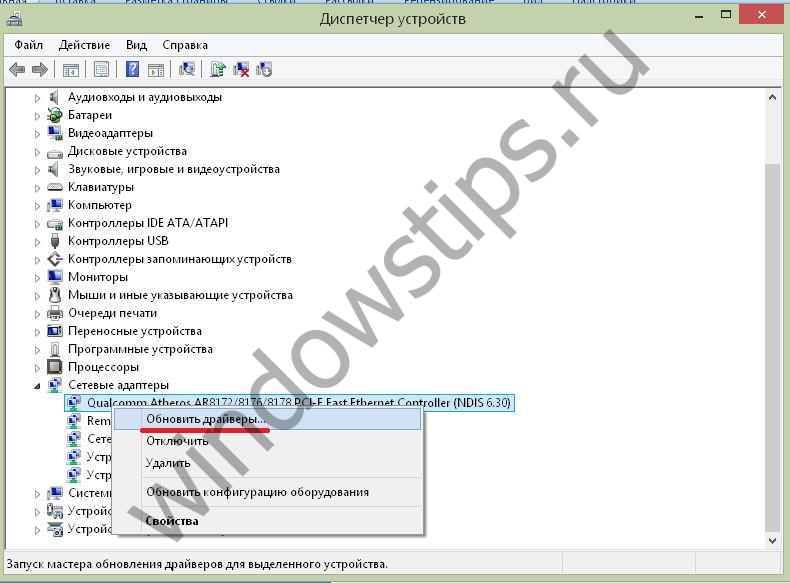
Update your drivers.
Seventh – the network adapter is disabled. Hover your mouse pointer over it, right-click. If you see the “Enable” command, it means it was disabled for some reason. 
Check all adapters.
Eighth – the wifi router settings have been lost. Enter the address http://192.168.1.1 in your browser (it may be different - look on the router itself) and enter your login and password (most often admin/admin). In the window, check all connection settings:
- Connection type (taken from the contract or from technical support)
- Network name
- Encryption type (WPA2/PSK)
- Virtual server mode activity virtual server mode - DCHP
Basically, one of these steps should help you gain access to the network or diagnose the problem.
Once again, we list the main steps if the Internet on a laptop does not work well via a wifi router or it has stopped working altogether:
- Check your account - this is often the reason why the Internet on a laptop via wifi is slow.
- Reboot your wifi router - it might freeze.
- Check your wifi router settings.
- Check the integrity of the cable and plug it into the laptop and check the connection. If it has not been created before, create it. If a connection appears, the problem is in the router or wifi drivers on the laptop. Update them.
- Try connecting the cable to another laptop or PC. If the connection works, your network card is disabled or burned out. If not, there is a problem on the provider’s side.
Very often, users encounter a problem when the Internet does not work on their personal computer.
This problem is quite common. Each search engine for the query “the Internet does not work on the computer” throws up hundreds, or even thousands of answers to this question, despite the fact that not every user is able to figure out how to actually make the Internet work.
To fix the Internet not working on your computer, Let's try to start identifying the problem from simple to complex.
First, you need to call your provider's support service and tell him that the Internet on your computer is not working. If the operator claims that he has nothing to do with it, and the Internet on the computer still does not work, then you need to start looking for the problem at home, or rather on your personal computer.
First, you need to know by what system you are connected to the Internet - a modem connection or cable. If you are connected via a modem, check the modem settings. If you don't know exact values– reset the settings and reconfigure the modem again in accordance with the technical data of your provider. If you do not have the exact connection data (ip address, gateway, etc.) or if they are not detected automatically, then do not reset the settings under any circumstances!
Next, you need to check all the cable contact connections, both in the modem and in the system unit. If after this the Internet on your computer still does not work, you need to take care of your operating system. First, try disabling the following components: Firewall, firewall and antivirus. The first two are disabled in the control panel, and the antivirus is disabled in its own settings. After this, make sure that you have installed required kit drivers for working with the World Wide Web (driver for a network card or for wifi adapter, if you are using it). If necessary, install them.
If the network functionality has not been restored, you need to check the health of your network card. To do this, remove side cover case, first unscrewing the two screws holding it, and then try installing another network card in one of the free PCI slots (by asking a friend for it, for example). But do not forget that you will also need to install a set of drivers for it.
If you have done all the manipulations described above, but the Internet on your computer still does not work, call your provider’s technical support again and describe the problem again, and also inform the operator of all the measures you have taken. If the problem with the Internet not working on your computer is localized specifically to you, call a technical support employee at home, or contact a specialist.
From time to time, every Internet user is faced with a situation when the Internet that was working stably yesterday suddenly disappeared. The situation is simply unpleasant for some, but critical for others, because many people use the Internet not only for entertainment, but also for work. The disappearance of the Internet means for them the inability to do their work - with all that it entails.
There can be many reasons for this problem, in this publication we will try to systematize them and figure out why the Internet stopped working on the computer. To begin with, let's imagine all the intermediate stages - links in obtaining the Internet.
- The first link is your provider. This is an organization that provides you with Internet services using its technical equipment.
- The second link is the communication channel from the provider to your computer, which can be either wired - with DSL technology (the modem is connected to telephone line) and a dedicated line (a special cable comes into the computer’s network card), and wireless – in the case of using 3G modems, a Yota adapter, or receiving a wifi signal directly from the provider.
- The third link is yours network hardware, it could be a DSL modem, 3G modem or router, Yota adapter, wifi router, network card.
- And finally, the fourth link – your computer, laptop, tablet, smartphone, etc.
The Internet stopped working on my computer, what should I do?
Let's list everything possible reasons disappearance of the Internet on the computer to determine what you should do to solve the problem:
1. Reason one– the problem is in the first or second link, i.e. problems with your ISP. Try accessing the Internet from another computer or device, call the provider and/or friends who use their services, make sure that the problem is not with you. This situation is out of your control, wait until the problem is fixed or temporarily use the services of another provider. Before calling the provider, do not forget to check your balance - providers do not like debtors! J
2. Reason two– the problem is in the third link, i.e. Some of your network devices are not working or are not working properly. There are also possible options here:
- Check the power supply to your DSL modem or wifi router. It may very well be that the power cord was simply pulled out, the power button was pressed, and the power adapter burned out. The easiest way to check is to see if the power indicators on the device are lit. If the “lights” do not light, turn on/connect the power or purchase a new adapter.
- For a wired connection, check the network cable for damage and the presence of a contact in the network card of your computer and modem - there is a possibility that the network cable is not inserted, or not inserted completely, crushed, chewed, or damaged in any other way. To fix it, plug the cable in until it clicks or replace the cable.
- Incorrect settings of the DSL modem or wifi router. They crash quite often and are easily restored via the WEB interface. To do this, go to any WEB browser (Internet Explorer, Chrome, Opera, Firefox, etc.), write 192.168.1.1 (sometimes 192.168.0.1) in the browser address bar, enter your username and password (by default this is most often admin admin), but sometimes there are variations. This information - address, username and password - can be found on a sticker at the bottom of your router or modem. After authorization, you are taken to the settings menu, where you enter data according to the instructions of your provider. Typically, the provider attaches a sheet with settings to the contract for the provision of communication services. If you can’t set up your network equipment yourself for one reason or another, there is a company whose employees will save you from this headache for a moderate fee.
3. Reason three- the problem is in the fourth link, namely in your computer. Here, too, options are possible; the problem may be a malfunction of your computer’s network card, the network card drivers, software disabling the network card, or incorrect TCP/IP Internet protocol settings. It is also possible that your system can be damaged by malware, viruses and Trojans.
Let's look at these options when the Internet stops working on a computer in detail
- A network card malfunction can be diagnosed visually if, when connecting to it, network cable don't light up LED indicators next to the connector. The second option is to open the network cards section in the device manager (Start - Control Panel - Device Manager). If your network card is not listed there, or is marked with a yellow icon, and when viewing its properties through the right mouse button it says “the device is not working correctly” - your network card is faulty and needs to be replaced.
- If in the device manager the network card is listed, but marked with a yellow icon, and when viewing its properties it says “drivers for the network card are not installed,” or there are unidentified devices, then this means that the problem is in the network card driver. It requires installation from a driver disk, usually included with the computer, or from a distribution downloaded from the Internet in advance on a working computer. You can also determine which driver you need to download for your network card in the device manager, if in the properties of the device with the yellow icon, in the “Information” tab, activate the “Property” drop-down menu and select “Hardware ID”. The bottom line of the format PCI\VEN_1969&DEV_1083... needs to be typed into the search bar of your browser on a working computer connected to the Internet. A search query might look like this, for example: “download PCI\VEN_1969&DEV_1083 driver.” The results will immediately display the name and model of the device and links to download the driver. Then everything is simple - download - transfer to the “sick” computer - install. If something doesn’t work, contact computer repair.
- It is also possible that in the device manager on your network card there is an icon in the form of a white arrow, which means that your network card is simply disabled by software. This is the easiest case to solve - just right-click on the name of the network card and select the “enable” menu bar. That's it, you can check your Internet.
- Well, the last situation is that the computer is infected with a virus program. Download the latest distribution of any antivirus module (for example, CureIt from Doctor Web) or a free one antivirus program(Free Avast), launch/install, perform a full scan, remove all infections from the system and check your Internet.
I hope this one step-by-step instruction will help you if the Internet stops working on your computer.