VGA connector diagram. HDMI, DVI, VGA, DisplayPort - All about connection interfaces
In order for your computer and monitor to work and do it correctly, you must choose the right cord that matches the connectors on your computer. In this article we will look at monitor connectors.
Even in recent times, when the VGA connector reigned, everything was a little simpler. This analog interface was used by all types of monitors. Currently, newer and improved connectors are being released for connecting monitors: HDMI, DVI and DisplayPort.
The emergence of new connectors contributed to the accelerated development of technology. When the first flat-panel LCD monitors were born, the capabilities of the VGA connector were no longer enough. Manufacturers began to make various changes to the structure of connectors to achieve the best quality images displayed on the monitor screen. This is how the DVI connector appeared. Gaming and entertainment device companies have released the HDMI standard. After some time, the DisplayPort interface appeared.
Main monitor connectors for connecting to a computer
VGA (Video Graphics Array)– analog connector for connecting monitors. The standard was developed in 1987 by IBM specifically for its PS/2 series computers. In the systems of this series, a video card of the same name was located. The resolution of such a video card was not high, and was 640x480 pixels. If you come across the term “VGA resolution” somewhere, you can immediately understand that these are the numbers that are meant.
Despite such a long-standing year of manufacture, this 15-pin connector is still used today on many video cards. Maximum resolution VGA connector 1280x1024 pixels, and the maximum frame refresh rate is 75 Hz.
Images bigger size, when displayed on a monitor screen via an analog interface, will suffer losses in quality. That is why subsequent interfaces began to use the method digital transmission data.
DVI(Digital Visual Interface)– became the first digital video interface. Released in 1999, the DVI connector significantly improved the quality of the image displayed on the screen. The maximum resolution when using this interface is 1920x1080 pixels, but when using more expensive video cards that have the ability to transmit data in dual-channel mode, the resolution reaches 2560x1600 pixels.

The DVI connector is available in different series, which I have in common backwards compatible. The DVI-I connector is capable of transmitting not only digital data, but also an analog VGA signal.
Also, it is worth noting that DVI is not the most compact connector, and therefore Apple released a special Mini DVI designed for laptops.
HDMI (High Definition Multimedia Interface)– a high-definition multimedia interface appeared in 2003. Most commonly found now in new devices, LCD displays, home entertainment devices, etc. HDMI, like DVI, used a digital data transmission method, so the images displayed on the screen retained their quality. Almost every year, new and improved versions of the HDMI standard are released, differing in bandwidth and maximum resolution of images displayed on the monitor.

Like DVI connector, HDMI has a smaller version of the connector called Mini HDMI. This connector is also quite popular and is used in laptops and other devices.
DisplayPort (DP)– the newest connector to date. It was developed in May 2006. Like the previous ones, this interface allows you to transfer data in digital packets without loss of quality. This connector was intended to replace the DVI standard, although this will not be so easy. A special feature of the interface is that it allows you to connect several monitors connected in series to one system unit. But finding monitors with such a connector will be somewhat more difficult than with DVI connector and HDMI. Unlike HDMI connector, devices connected via DisplayPort do not necessarily have to pay licensing fees, while on HDMI you have to pay 4 cents for connected devices.

When purchasing devices with a DisplayPort connector, you may sometimes see the inscription “DP++”, which means that using adapters you can connect monitors with a DVI or HDMI interface to these connectors.
With the development of technology, new versions of the DisplayPort standard were released. Like HDMI, they differ in maximum resolution and bandwidth, and especially for laptops and some other devices, a compact Mini DisplayPort connector was also released to save space on the device panel.
The HDMI and DisplayPort interfaces allow you to transfer not only video data, but also audio to the monitor.
How to connect a monitor and a computer with different connectors?
Before purchasing any monitor, you should check whether you can connect it to a system unit or other device. It’s one thing if the connectors on the device and the monitor are the same, but another thing if the connectors are different. To avoid problems later connecting a monitor that has a connector different from the connector of the system unit or device, you need to find out if there is an adapter for these connectors.
Will the computer and monitor work correctly with different versions HDMI connector?
Such devices will work, but only functions from more advanced ones will be available. old version. Thus, connecting a computer whose video card has an HDMI 1.4 connector and supports 3D playback to a monitor whose connector version is 1.2, which does not support this function, then the picture will be displayed on the monitor in 2D format.
Using which interfaces will the image quality be better?
After passing several tests, VGA was singled out among all the interfaces, the image quality of which was the worst. The remaining connectors display images of approximately the same good quality on the monitor.
Can I connect a monitor to a laptop? And how to do this?
You can connect a monitor to a laptop if the laptop is equipped with a connector for connecting external monitors (most laptops are equipped with it). To operate an external monitor, just connect it to the connector in the laptop and select one of three operating modes:
1. Using an external monitor as the main one. In this case, the image will be sent through the cable to the connected monitor, but the laptop display will be turned off.
2. Clone mode. In this case, the picture will be displayed both on the external monitor and on the laptop display
3. Multi-screen mode. The mode will allow you to increase the size of your desktop when using multiple monitors.
Can I connect a TV to my computer?
Modern computers no longer use conventional analog video interfaces, so conventional analog TVs cannot be connected to a computer. But many flat screen TVs have DVI or HDMI connector. Connecting a computer to such TV models is not difficult, just purchasing a suitable cord. As for netbooks, most often they have a VGA connector, so they can only be connected to TVs that have a VGA output.
Is it possible to connect the monitor to a computer using a USB interface?
Can. For regular monitors, there is a special adapter for a USB connector (DisplayLink). Today there are special monitors that connect to a computer via USB.
What is the maximum length for a monitor cable?
In fact, the length of the cable will depend on the interface used. Thus, using HDMI interface or VGA, the cable length should not exceed 5 meters. When using the DVI standard, the cable can reach ten meters in length. And when working with DisplayPort, maximum length The cable should be 3 meters. If these values are exceeded, the data transfer rate will be lost or the signal may be lost completely. In order to be able to transmit signals over longer distances, a “signal repeater” device is used.
Which are the most important factors when choosing a video cable?
First of all, you should pay attention to the cable’s protection from external electromagnetic influences and purchase only well-shielded cables. It should also be noted that gold-plated contacts in the plug will prevent corrosion of the plug and will reduce the resistance between the connector and the plug, thus increasing the quality of data transfer.
VGA and DVI connectors are used to transmit video images to digital devices, usually a video card-monitor, in Lately they are also widely used in laptops for connecting to external monitors or TVs, as well as in complex medical systems.
DVI pinout |
DVI is an interface standard and a corresponding connector used to transmit video images to digital display devices such as LCD monitors, televisions and projectors.

Since the signal transmitted via a DVI cable is digital and does not require double conversion, the maximum length of the cable used should not exceed 5 meters.
The DVI video interface can be of two types: 24-pin and 29-pin.
DVI-D 24-pin is designed for a digital interface. Its pins receive only a digital code
DVI-I 29-pin connector also supports analog signal transmission
The VGA connector is an outdated analog interface, developed in 1987 and intended for connecting analog monitors, but is still used today.
VGA - Transmits three signals: chrominance, luminance, and sync. Its pinout and purpose of each pin:

Knowing the pinout of these connectors, you can easily solder a DVI-VGA or VGA-DVI adapter.
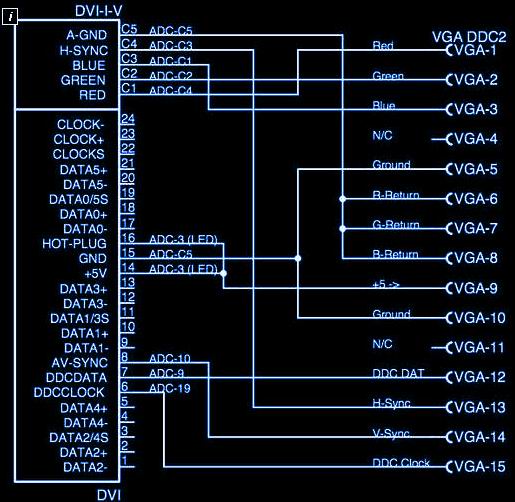
Composite video input/output (RCA), this is an analog video input and output, is widely used in video equipment as a universal switching device. Often called "Asian" or "Tulip". Almost two separate coaxial connectors, they can be seen on back side almost any VCR, TV, DVD player. The standard is purely analog and transmits a standard composite video signal. The main advantage of the interface is its simplicity and low cost. Color and brightness signals are transmitted over a single wire. This does not allow achieving a very clear image, so the actual resolution is around 250 -280 lines. The maximum cable length can be 20-30 meters.
These connectors may be present in a PC on a video card or an internal TV tuner board for receiving and transmitting an analog signal, for sending a picture to the screen of a regular TV, for recording the generated video signal to a VCR, for transmitting a signal from an analog video source to a video capture card.
S-Video (or S-VHS), another analog connector now widely used in video equipment. The chrominance and brightness signals travel through separate wires and do not interfere with each other at all. Therefore, an image with a resolution of 400-500 lines can be obtained
We select the required plug for the appropriate connector. What types of cables do manufacturers offer? "HDMI,DVI,VGA,DisplayPort" and which interface is optimal for connecting a monitor.
Previously, to connect a monitor to a computer, only an analog interface was used VGA. Modern devices have connectors "HDMI,DVI,VGA,DisplayPort". Let's see what advantages and disadvantages each of the interfaces has.
With the development of new technologies for flat-panel monitors, the connector capabilities have become insufficient VGA. To achieve the highest image quality, it is necessary to use a digital standard such as DVI. Home entertainment device manufacturers have created a standard HDMI, which became the digital successor to the analog Scan connector. Somewhat later, VESA (Video Electronics Standards Association) developed DisplayPort.
Main interfaces for connecting monitors.
■ VGA. The first connection standard, still in use today, was developed in 1987 by the then leading computer manufacturer IBM for its PS/2 series PCs. VGA is an abbreviation for Video Graphics Array (an array of pixels), at one time this was the name of the video card in PS/2 computers, the resolution of which was 640x480 pixels (the combination “VGA resolution” often found in technical literature means exactly this value).
An analog data transmission system with increasing resolution only worsens the picture quality. Therefore, in modern computers the digital interface is the standard.

. ■ DVI. This abbreviation is oz-naHaeTDigital Visual Interface - digital video interface. It transmits the video signal in digital format while maintaining high image quality.
DVI is backwards compatible: Almost all computers have a DVI-I connector, which is capable of transmitting both digital video data and a VGA signal.
Inexpensive video cards are equipped with a DVI output in the Single Link modification (single-channel solution). The maximum resolution in this case is 1920x 1080 pixels. (Full HD). More expensive video card models have a two-channel DVI (Dual Link) interface. They can be connected to monitors with a resolution of up to 2560x1600 pix.
The DVI connector is large enough that Apple has developed it for its laptops Mini interface DVI. Using the adapter, you can connect devices with Mini DVI to monitors equipped with a DVI connector.
connection interfaces
■ HDMI. The abbreviation HDMI stands for High Definition Multimedia Interface, that is, a high-definition multimedia interface. In modern home entertainment devices such as flat-screen TVs and Blu-ray players, HDMI is the standard connection interface.
As with DVI, the signal is transmitted in a digital format, which means the original quality is preserved. Together with HDMI, HDCP (High Bandwidth Digital Content Protection) protection technology was developed, which prevents the creation of exact copies, for example, of video materials.
The first devices with HDMI support appeared at the end of 2003. Since then, the standard has been modified several times, in particular, support for new audio and video formats has been added (see table above).
For miniature models of equipment there is a Mini HDMI interface; An appropriate HDMI/Mini HMDI cable is included with many devices.

■ DisplayPort(DP). New type digital interface for connecting video cards with display devices is intended to replace DVI. The current version of the standard 1.2 allows you to connect multiple monitors when they are daisy-chained into one chain. However, currently there are not many devices with a DP port. Being a direct competitor to HDMI, this interface has a significant advantage from the point of view of manufacturers: it does not require licensing fees. While for each device with HDMI you have to pay four American cents. If the connector on a computer or laptop is marked “DP++”, this indicates that the adapter can be used to connect monitors with DVI and HDMI interfaces.
To ensure that there is enough space on the back of modern video cards for connectors for other purposes, a smaller version of the DP interface was developed. For example, Radeon HD6800 series video cards contain up to six Mini DP ports.

HDMI,DVI,VGA,DisplayPort
Which of these standards will be most widely adopted? HDMI has a very high chance of success, since most devices have this interface. However, there is a new trump card in the deck of Asian manufacturers: according to official data, the Digital Interactive Interface for Video and Audio (DiiVA) provides a throughput of 13.5 Gbps (DP: 21.6; HDMI: 10.21. In addition, as the companies promise, the maximum cable length between devices, such as a Blu-ray player and a TV, will be up to 25 m. There is no information yet on what the DiiVA interface looks like.
Transfer video via USB
Two years ago it became possible to connect monitors via USB using DisplayLink adapters. However, due to the low (480 Mbps) bandwidth, the USB 2.0 connection is not suitable for video transmission. Another thing is the latest version of the USB standard (3.0), providing data transfer speeds of up to 5 Gbit/s.
An adapter from DisplayLink allows you to connect monitors directly to a computer's USB port.


How to connect a computer and a monitor with different interfaces.
Thanks to adapters, there are many connection options (see table below).

Common adapters, such as DVI-I/VGA, are quite reasonably priced. So-called converters that convert the digital DisplayPort output signal into an analog VGA signal are much more expensive.


However, for example, when connecting a TV with an HDMI interface to the DVI connector, there is almost always no sound.


Is it possible to combine devices with different versions HDMI
With this combination, only the functions of the earlier version of the corresponding interface will be available. For example, if a video card with HDMI 1.2 is connected to a 3D TV that supports HDMI 1.4, then 3D games will only be displayed in 2D format.
Advice. Installing a new driver allows you to add support for HDMI 1.4 in some video cards based on NVIDIA chips, for example GeForce GTX 460.
What connectors provide best quality Images?
Testing has shown that the analog VGA interface provides the worst image quality, especially when transmitting signals with a resolution of more than 1024x768 pix. Even 17-inch monitors support this resolution today. Owners of monitors with a larger diagonal and a resolution of 1920x1080 pixel are strongly recommended to use DVI, HDMI or DP.
How to connect a monitor to a laptop?
Most laptops are equipped with connectors for connecting external monitors. First, connect the monitor to the laptop. After that, using the buttons Ш and KPI, you can switch between the following modes.
■ Using an external monitor as the main one. The laptop display turns off and the image is displayed only on the connected external monitor. The best option for movie buffs and gamers.
Clone mode. External monitor and laptop display show the same image
■ Practical for presentations and seminars.
■ Multi-screen mode. Allows you to increase the size of your Windows desktop by using multiple monitors. It is very convenient, for example, when typing text in Word, to have email messages in front of your eyes.
Will it be possible to connect the TV to the computer?
Modern computers and laptops do not have analog video interfaces such as S-Video or a composite connector. Therefore, you definitely won’t be able to connect an old CRT TV. However, the vast majority of flat-panel models are equipped with DVI or HDMI interfaces, which means connecting them to a computer is not difficult.

Netbooks, as a rule, only have a VGA output, and only those TVs that have a VGA input can be connected to them.
Is it possible to connect a monitor via USB
For traditional monitors this is only possible using an optional DisplayLink adapter. However, there are also models on sale that connect directly to a computer’s USB port - for example, Samsung SyncMaster 940 UX.
What is the maximum monitor cable length?
Cable capabilities depend on the connection type. When using DVI, the connection length can reach 10 m, but in the case of HDMI and VGA it should not exceed 5 m. To achieve maximum transfer speed.
What should you pay attention to when purchasing a video cable?

To those located nearby electronic devices did not affect the quality of the transmitted signal, purchase only well-shielded cables. When using a low-quality cable, other devices may cause interference and in some cases even reduce the data transfer rate. As a result, the screen will display a choppy image or an aliasing effect will appear. Gold-plated contacts prevent plugs from corroding due to high humidity air. In addition, the gold-plated contacts used in modern cables reduce the resistance between the connector and the plug, which improves transmission quality. But as you can see from practice: you can forget about all this, gold-plated contacts and other crap, cheap cables made in China, namely, they are supplied complete with monitors and video cards. And they cope with their responsibilities very well.
For reference: once somewhere they gathered music lovers to test cables. There were both gold-plated and platinum contacts, from $1000 per cord and much more. Well, the ratings were given for sound quality. To determine the winner, the competition was held naturally in the dark, the manufacturer was not visible. Well, one of the organizers came up with the idea of sending a signal through an ordinary iron crowbar (which is used to hammer the ground). And what do YOU think, he took one of the prizes.
And music lovers spent a long time explaining what crystal clear sound comes through this cool cable. So turn on your head, otherwise I saw the guys have a cable DVI at a price higher than the video card and monitor combined.
The 15-pin VGA connector was developed back in 1987 as an element of the interface between analog monitors and the graphics card of the computer system unit. The popularity of the connector is ensured by the fact that VGA mode is supported by all graphic cards. Currently, VGA is considered obsolete and is being actively replaced by digital interfaces in new graphic display devices.
Connector Features
Structurally, the VGA connector is made according to an asymmetrical two-component circuit. The plug contacts are equipped with a protective skirt, which also ensures the specified position of the plug relative to the socket when connected to the socket. The contacts are pin, arranged in three rows with a mutual offset of adjacent rows by half a step. On some of the connectors, the numbers of the first and last contacts of the row are indicated directly on the end of the housing.
The shape of the plug is convenient for connection; the reliability of its connection to the socket in the assembled state is ensured by two captive screws.
Chroma signals are transmitted through coaxial tubes, and regular wires are used to transmit synchronization signals.
Numbering of contacts in the vga connector
VGA cable pinout standardized, the correspondence of contact numbers and their purpose is given in the table.
| Contact number | Purpose | Designation |
| 1 | Red signal | RED |
| 2 | Green signal | GREEN |
| 3 | Blue signal | BLUE |
| 4 | Not involved | — |
| 5 | Earth | GND |
| 6 | Red signal channel ground | RED RTN |
| 7 | Green channel ground | GREEN RTN |
| 8 | Blue channel ground | BLUE RTN |
| 9 | +5B | VDC |
| 10 | Earth | GND |
| 11 | Least significant (zero) bit of the monitor identifier | ID0 |
| 12 | Monitor ID one bit | ID1 |
| 13 | Horizontal sync pulses | HSync |
| 14 | Frame sync pulses | VSync |
| 15 | Monitor ID MSB | ID2 |
Making your own VGA cable
In the presence of starting materials making a VGA cable and replacing a damaged connector is not a problem.
Some manufacturers refuse to comply with the standard in terms of wire layout. Therefore, before starting to manufacture a VGA cable, it is necessary to check this point according to the technical documentation.
PinoutVGA connector is carried out according to the diagram shown in the figure; the numbering of contacts in a row for the instrument part of the connector is made from right to left and from top to bottom. The contacts are quite convenient for soldering; after soldering, the connection point should be insulated with cambric or heat-shrink tube.
Wiring of cables for YUV (Y/PbCb/PrCr), VGA HD15, DVI, HDMI, s-Video, SCART (Peritel, Euroconnector) signals.
VGA, DVI, HDMI, YC, SCART connector contacts
VGA HD15 connector pins
Cont. |
Signal |
Description |
| 1 | RED | Channel R (red) (75 ohms, 0.7 V) |
| 2 | GREEN | Channel G (green) (75 ohms, 0.7 V) |
| 3 | BLUE | Channel B (blue) (75 ohms, 0.7 V) |
| 4 | ID2 | ID bit 2 |
| 5 | GND | Earth |
| 6 | RGND | R channel ground |
| 7 | GGND | G channel ground |
| 8 | BGND | Channel Ground B |
| 9 | KEY | No contact (key) |
| 10 | SGND | Earth Sync |
| 11 | ID0 | ID bit 0 |
| 12 | ID1 or SDA | ID bit 1 or DDC data |
| 13 | HSYNC or CSYNC | Linear or composite synchronization |
| 14 | VSYNC | Frame synchronization |
| 15 | ID3 or SCL | ID bit 3 or DDC clocks |
Wiring of cable Kramer BC5x5S (5-coaxial)
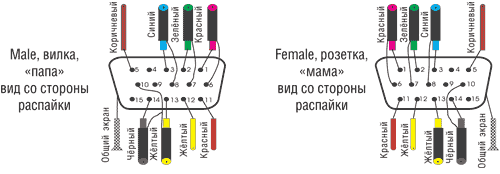
Kramer BC3x2T7S cable wiring (3-coaxial, presentation)
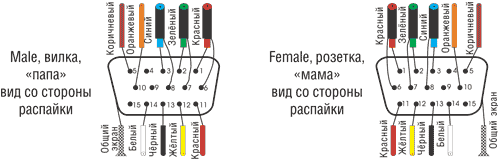
Wiring out the YUV signal (Y/PbCb/PrCr) from the VGA HD15 connector (for Kramer VP-41 4(xl), VP-419xl, VP-420, VP-421, VP-724xl, VP-728, VP-729 scalers, VP-730, VP-731, VP-725xl, VP-727, VP-747)
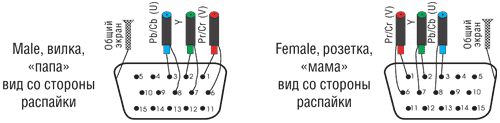
DVI-I/DVI-D connector pins
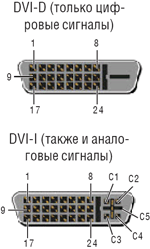
Cont. |
Signal |
Signal (Russian) |
| 1 | T.M.D.S DATA 2- | T.M.D.S data 2- |
| 2 | T.M.D.S DATA 2+ | T.M.D.S 2+ data |
| 3 | T.M.D.S DATA 2/4 SHIELD | Screen for T.M.D.S 2 and 4 data |
| 4 | T.M.D.S DATA 4- | T.M.D.S data 4- |
| 5 | T.M.D.S DATA 4+ | Data T.M.D.S 4+ |
| 6 | DDC CLOCK | DDC clocks |
| 7 | DDC DATA | DDC data |
| 8 | ANALOG VERT. SYNC | Analog Frame Sync. |
| 9 | T.M.D.S DATA 1- | T.M.D.S data 1- |
| 10 | T.M.D.S DATA 1+ | T.M.D.S data 1+ |
| 11 | T.M.D.S DATA 1/3 SHIELD | Screen for T.M.D.S 1 and 3 data |
| 12 | T.M.D.S DATA 3- | T.M.D.S data 3- |
| 13 | T.M.D.S DATA 3+ | T.M.D.S 3+ data |
| 14 | +5V POWER | Power supply +5 V |
| 15 | GND | Earth |
| 16 | HOT PLUG DETECT | Hot Plug Sensor |
| 17 | T.M.D.S DATA 0- | T.M.D.S data 0- |
| 18 | T.M.D.S DATA 0+ | T.M.D.S data 0+ |
| 19 | T.M.D.S DATA 0/5 SHIELD | Screen for T.M.D.S 0 and 5 data |
| 20 | T.M.D.S DATA 5- | T.M.D.S data 5- |
| 21 | T.M.D.S DATA 5+ | Data T.M.D.S 5+ |
| 22 | T.M.D.S CLOCK SHIELD | Screen for T.M.D.S beats |
| 23 | T.M.D.S CLOCK+ | T.M.D.S + bars |
| 24 | T.M.D.S CLOCK- | T.M.D.S bars - |
| C1 | ANALOG RED | Analog channel R |
| C2 | ANALOG GREEN | Analog channel G |
| C3 | ANALOG BLUE | Analog channel B |
| C4 | ANALOG HORZ SYNC | Analog horizontal sync. |
| C5 | ANALOG GROUND | Analog ground |
HDMI connector contacts (Single Link, Type A, up to version 1.4 inclusive)
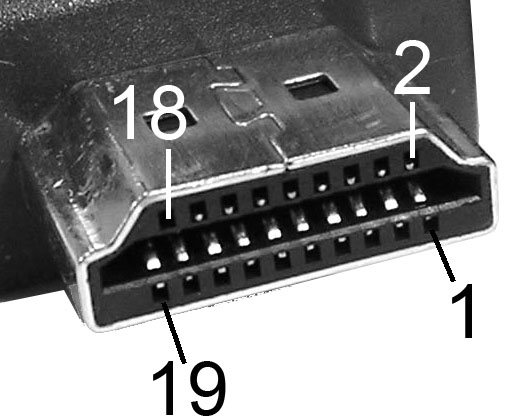
Cont. |
Signal |
Signal (Russian) |
| 1 | T.M.D.S DATA 2+ | T.M.D.S 2+ data |
| 2 | T.M.D.S DATA 2 SHIELD | Screen for T.M.D.S 2 data |
| 3 | T.M.D.S DATA 2- | T.M.D.S data 2- |
| 4 | T.M.D.S DATA 1+ | T.M.D.S data 1+ |
| 5 | T.M.D.S DATA 1 SHIELD | Screen for T.M.D.S data 1 |
| 6 | T.M.D.S DATA 1- | T.M.D.S data 1- |
| 7 | T.M.D.S DATA 0+ | T.M.D.S data 0+ |
| 8 | T.M.D.S DATA 0 SHIELD | Screen for T.M.D.S data 0 |
| 9 | T.M.D.S DATA 0- | T.M.D.S data 0- |
| 10 | T.M.D.S CLOCK+ | T.M.D.S + bars |
| 11 | T.M.D.S CLOCK SHIELD | Screen for T.M.D.S beats |
| 12 | T.M.D.S CLOCK- | T.M.D.S bars - |
| 13 | CEC | Consumer Electronics Control Network |
| 14 | Utility | Used for HEAC (Ethernet and Audio Return Channel) |
| 15 | DDC CLOCK | DDC clocks |
| 16 | DDC DATA | DDC data |
| 17 | DDC/CEC GND | Ground for DDC and CEC |
| 18 | +5V POWER | Power supply +5 V |
| 19 | HOT PLUG DETECT | Hot Plug Sensor |
S-Video connector pins (YC, S-VHS)
Standard 4-pin MiniDIN connector
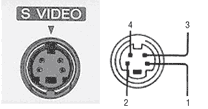
7-pin MiniDIN connector (found in ATI video cards, etc.)
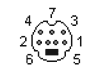
10-pin connector (on ATI All-In-Wonder video cards)
Cont. |
Signal |
Description |
| 1 | C | Channel C (Color) |
| 2 | S/PDIF ground | S/PDIF Signal Ground |
| 3 | SPDIF | SPDIF signal (digital audio) |
| 4 | GND | Earth |
| 5 | GND | Earth |
| 6 | R | Audio, right channel |
| 7 | GND | Earth audio |
| 8 | Y | Channel Y (Brightness+sync) |
| 9 | V | Composite video |
| 10 | L | Audio, left channel |
10-pin connector (in Matrox G450 video cards, etc.)
Cont. |
Signal |
Description |
| 1 | C (s-video) | Channel C (Color) |
| 2 | GND | Earth |
| 3 | Y | Channel Y (Brightness+sync) |
| 4 | RGB switching control | Control signal |
| 5 | Composite sync | Composite sync output |
| 6 | GND | Earth |
| 7 | V | Composite video |
| 8 | L | Audio, left channel |
| 9 | GND | Earth |
| 10 | R | Audio, right channel |
SCART connector pins (Peritel, Euroconnector)
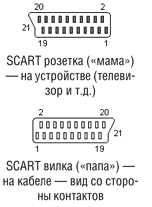
Cont. |
Signal |
Description |
Level |
|
| 1 | AOR | Audio output, right | 0.5 V rms | |
| 2 | AIR | Audio input, right | 0.5 V rms | >10 kOhm |
| 3 | AOL | Audio output, left + mono | 0.5 V rms | |
| 4 | AGND | Audio Ground | ||
| 5 | BGND | Ground for RGB Blue | ||
| 6 | AIL | Audio input, left + mono | 0.5 V rms | >10 kOhm |
| 7 | B | RGB Blue input | 0.7 V | 75 Ohm |
| 8 | SWTCH | Input, switching TV mode, depending on the type of TV - Audio/RGB/16:9, sometimes turning on AUX (old TVs) | 10-12 V | |
| 9 | G GND | Earth RGB Green | ||
| 10 | CLKOUT | Data 2: Clockpulse Out, only in older VCRs | ||
| 11 | G | RGB Green input | 0.7 V | 75 Ohm |
| 12 | DATA | Data 1: data output | ||
| 13 | R GND | Earth RGB Red | ||
| 14 | DATAGND | Land for Data, remote control, only in old VCRs | ||
| 15 | R | RGB Red Input or Channel C Input | R: 0.7 V; C: 0.3 V | 75 Ohm |
| 16 | BLNK | Blanking Signal input, TV mode switching (composite/RGB), “fast” signal (new TVs) | RGB=1-3 V; Comp=0-0.4 V | 75 Ohm |
| 17 | VGND | The land of composite video | ||
| 18 | BLNKGND | Ground Blanking Signal (for pin 8 or 16) | ||
| 19 | VOUT | Composite video output | 1 V | 75 Ohm |
| 20 | VIN | Composite video input or Y (luminance) channel | 1 V | 75 Ohm |
| 21 | S.H.I.E.L.D. | Protective screen/housing |
| Prev. |




