Second monitor via hdmi. How to connect HDMI equipment to a monitor
Projector owners often face the problem of connecting digital equipment that only has a connector HDMI Most monitors do not have HDMI, and not all TVs purchased ten years ago are equipped with such a connector. As a rule, monitors and projectors primarily have connectors from VGA or YPbPr, that is, analog component video.

And all newest video technology has multimedia HDMI interface.

Agree, it is not wise to change your projector or monitor to a more modern and expensive one just because of the presence of a connector! But don’t forget that these are not just different connectors - these are different signals. This means that to transmit the signal you need a converter that converts the digital signal to analog. Moreover, according to HDMI cable, unlike VGA or YPbPr, audio is transmitted simultaneously with video. Therefore, the converter has separate audio connectors for transmitting an audio signal. Audio outputs can be RCA (red and white tulip), optical (SPDIF) or 3.5mm audio (headphones).


Below we will take a closer look at the HDMI to VGA / YPbPr converters we have. Let's talk about the pros and cons of each equipment. So that you can easily choose the equipment you need! Let's start from the very beginning simple equipment by price and features:

Portable convert HDMI to VGA, sound is output to 3.5mm audio, which comes with the adapter. Power comes from the signal source via an HDMI cable. Therefore, only a strong source is connected to it; weak equipment may not receive a signal (tablet, camera, something that is not powered from the network). This adapter is ideal for connecting a laptop to a TV or monitor. Attention! Based on the testing results, it was revealed that this equipment is not suitable for connection to the projector. The image is cut off or does not play at all.

The same equipment as the previous one, but without sound. Ideal for the price and needs of those who only need an image.
Connection - if the monitor to which the adapter is connected has a connector VGA “dad”, then it is simply screwed into the monitor. HDMI The connector is inserted into the signal source. One minus is the cable length HDMI - 20 cm, which is sometimes not very convenient. To extend the wire you will have to use a connectorHDMI-HDMI female-female, and connect the cable HDMI required length.

![]()
Has small sizes. The audio signal is output using a 3.5mm cable. Equipment power supply USB cable. USB The cable for connecting the power supply comes with the equipment. USB connects either to the signal source or to the charger. If the signal source is powerful enough, then the converter can only be powered by HDMI cable. HDMI the input in the converter is “mother”, that is, it is inserted intoHDMI cablethe required length, which is connected to the signal source. VGA connector - “mother”, it is inserted intoVGA cablerequired length and connect the monitor. Supports video resolution VGA up to 1920x1080@60Hz, HDMI version 1.3.

The difference from the previous converter is charging from the network. Sound is transmitted through a 3.5mm audio jack. You can connect headphones to your gaming equipment. Or transmit the audio signal to the speakers. The main thing in this equipment is support for HDCP signal. This makes it possible to connect to a game or digital console or Blu-ray player. Supports HDMI signal version 1.3, HDCP, VGA up to 1920x1080@60Hz.

more versatile than previous models, although in size and appearance no different from cheap models. Its appearance is deceiving. First of all, this is a converter that converts the signal into VGA. Has a VGA connector “male”, which allows you to insert it directly into the monitor and secure it with special bolts. It is very convenient, it is small in size. And a cable will already come out of it HDMI the length you need, to the signal source.
If your monitor is hanging on the wall, and the distance between the wall and the monitor does not allow you to insert the equipment directly into the monitor, then an extension cable is included with the equipment VGA. A small VGA cable (15 cm) is female on one side and male on the other.

If the VGA connector your monitor is busy, then you can convert the connector VGA on the converter to the YPbPr connector. By cable VGA - YPbPr, which is included with the equipment. The wire has a connector on one side VGA “mother”, which is connected to the converter, and on the other side it has a tulip - red, blue, green.

Sound also has several connection options. Initially, the converter has an audio output in the form of 3.5mm. But the kit includes an adapter that converts it into an optical connector. It immediately becomes possible to convert analog sound to digital and connect a home theater class High End optical cable of the required length.

This equipment supports video format resolution VGA up to 1920x1080, YPbPr 1080p50/60Hz. Supports HDCP signal protection, which allows you to connect expensive equipment (Apple TV, game consoles, Blu-ray ). The equipment is powered by USB , cable included. That is, you can power it from a signal source or receiver, or by connecting it to a charger. Or, provided there is enough power, then from the connected source via cable HDMI

new in our store. It is a full-fledged converter, powered from the network. Output connectors - VGA, YPbPr, RCA, S/PDIF . You can connect two signal sources (according to VGA or YPbPr), and switch to the required connector using the button on the front panel of the converter. Audio is transmitted via optical or RCA (tulip red-white). Supports video format resolution VGA up to 1920x1080, YPbPr 1080p50/60Hz. This equipment can act as a splitter for analog receivers, which makes it simply unique!
CONVERTER 2xHDMI to VGA+YPbPr+S/PDIF+Audio 3.5mm CV233HVY /Dr.HD/ operating principle is the same as the previous equipment, but has two inputs HDMI , i.e. acts as a switch. You can connect two signal sources at once. Audio is transmitted via optical cable or standard 3.5mm audio. Switching between sources is manual - using the switch button on the front panel of the equipment. Also switches between connectors VGA or YPbPr, and audio outputs.
As you can see from the article, the choice of equipment is large. We hope that after reading this article, it will be easier for you to do right choice. If you have any questions and need specialist advice, you can always call us at 8499 343 01 71 or write to us by email [email protected] . Our consultants will be happy to help you!
Initially, the HDMI interface was developed on the basis of DVI, and the transmitted signal itself did not change at all. Essentially, HDMI was designed to be similar to DVI for household appliances. The connector was modified (it became more compact), the ability to transmit multi-channel digital audio was added, the ability to play protected content (HDCP, from the English. High-bandwidth Digital Content Protection - protection of digital content with high bandwidth) became possible, and the function of transmitting analog audio was removed. signal. In particular, therefore, there are simple and inexpensive HDMI-DVI-D adapters.
Later, when the basic capabilities of DVI/HDMI became insufficient, the interfaces were modernized - DVI received six additional contacts for transmitting a signal in a higher mode than 1920x1200 pixels with a refresh rate of 60 Hz (DVI-D Dual Link).
HDMI went a different way - in version 1.3 the synchronization frequency was raised, thereby increasing throughput interface and support appeared high modes. In addition, version 1.4 introduced support for stereo modes (3D video). One way or another, most monitors with a diagonal of less than 30” operate in 1920x1080 mode at 60 Hz, which means that the capabilities of regular DVI and HDMI 1.2 are sufficient.
This evil interface
If the signal is the same, then why does connecting a monitor via HDMI often cause so many problems, but everything is fine via DVI? The reason, paradoxically, lies not in technical differences, but in marketing positioning!
The fact is, HDMI was not originally planned to be used to connect a computer with monitors. And really, why? There is DVI, which has equivalent capabilities! But televisions, media players, game consoles and video cameras quickly acquired this convenient and compact interface. We also received HDMI video cards and monitors - the first for connecting to a TV, the second for working with game consoles and others household appliances. And, as a logical result, in Lately HDMI has completely replaced DVI on many monitor models, and even some video cards are equipped with two HDMI ports.
And this is where problems began to arise. The fact is that video card developers still assume that the user will primarily connect a TV to the HDMI interface of the video card. Likewise, monitor developers believe that a household multimedia device, rather than a computer, is most likely connected to the monitor’s HDMI port. But, despite the fact that HDMI is HDMI everywhere, household and computer equipment work with video content somewhat differently. Let's understand these differences.
The difficult legacy of the CRT
The cathode ray tube (kinescope), used in televisions throughout the 20th century, has several inherent deficiencies. One of them is noticeable geometric distortion of the picture at the edges of the screen. Historically, TV manufacturers have struggled with this to the utmost. in a simple way– covering these areas with a screen mask. Due to this, any CRT TV “eats” approximately 5% of the image with its mask - this effect is called overscan or, in Russian, overscanning.

Of course, producers of TV-oriented content - television studios - cannot ignore this factor. Therefore, the edge areas of the picture of television films, shows, news releases, etc. obviously do not contain any useful information. Moreover, they may also contain “harmful” information - for example, a microphone that got into the frame while recording a story, etc. Of course, the director will not discard these frames - they are not visible on TV anyway! Besides, top part An unused area of the frame may contain service information, for example, teletext.
Plasma and LCD panels do not need to mask the edges of the frame, and do not have such a mask - the visible area occupies the entire area of the frame. As a result, TV programs look different on them, with “extra” areas around the edges, which is undesirable. That’s why all modern TVs support a mode for simulating overscanning, which is called Overscan (despite the fact that there is no scanning there). It works very simply: the picture is enlarged by about 3-5%, the edges are cropped accordingly.
What happens when you connect a video card to a monitor via HDMI? Assuming that the HDMI port is used to connect a TV, the video card driver can enable the overscan compensation mode, reducing the picture by 3-5%. As a result, the image becomes noticeably smaller than the screen, and part of its area is not used.
Both NVIDIA and AMD support this operating mode, and while in NVIDIA drivers it is disabled by default, in AMD it is enabled and activated when connected to an HDMI connection.
Note that even when using the TV as a monitor, this mode is rather harmful - when the overscan mode is turned on on the TV, the frame is correctly stretched and occupies the entire screen, but clarity is lost, because in fact, the picture is programmatically scaled from a resolution of, for example, 1824x1026 pixels to FullHD (1920x1080 pixels). In this case, you should simply disable both the overscan function on the TV and the compensation for this function in the video card driver.
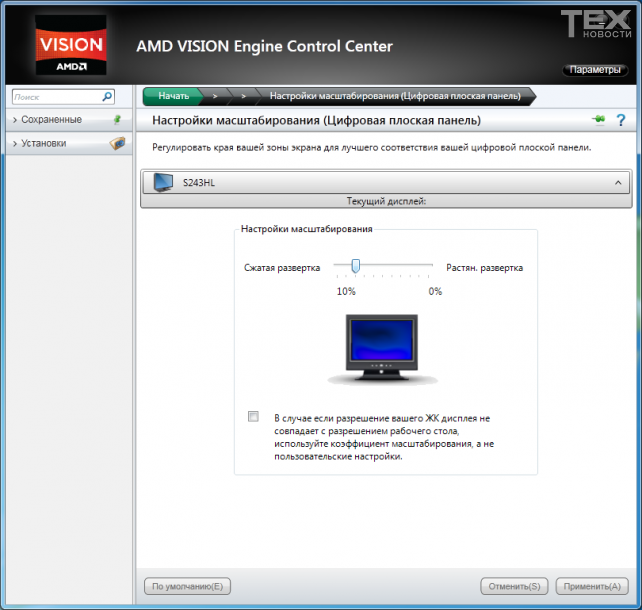
Color dialects
The problem with incorrect display of colors via HDMI is much more complex. The reason for all the difficulties lies in the fact that there are several models for representing color images, and all of them were originally developed for analog interfaces. The most common model is RGB, still used in analogue VGA interface, as well as in digital DVI and HDMI. According to it, the picture is divided into three color components - red, green and blue. The intensity of the component is specified by one 8-bit number per pixel, and, accordingly, can vary in the range from 0 to 255. The maximum black color in this model will be encoded as 0, 0, 0, the brightest white - 255, 255, 255, bright blue 0, 0, 255, etc. In total, this gives 255x255x255=16777216 combinations (color gradations).
Initially, due to limitations of the analog signal, not the entire range of values was used, but only from 16 to 235, i.e. black is 16, 16, 16, white is 235, 235, 235. Therefore, historically, household appliances use exactly this range, the so-called limited RGB. Note that another color difference model, YUV (YCbCr), is still used, but at the moment both monitors and TVs use RGB, and when receiving YUV they are forced to convert the signal.
Computer technology was originally focused on the full RGB range. But, as we remember, HDMI was originally developed for household appliances. Accordingly, video cards that expect a TV to be connected to their HDMI port enable limited RGB by default, while a monitor, depending on the model, can expect either limited or full RGB over the HDMI port.
There are four possible various options:
- The video card produces limited RGB, the monitor expects full. Dynamic range the image narrows, black dots look gray (because the monitor believes that 16, 16, 16 is gray), white also lacks intensity, the same with other colors;
![]()
The video card outputs full RGB, the monitor expects full. The picture is in perfect order, exactly the same as on DVI;
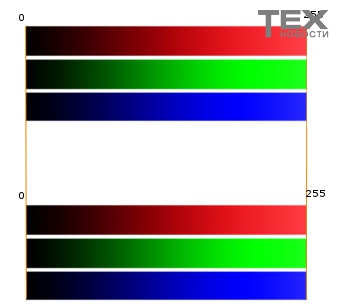
The video card produces limited RGB, the monitor expects limited. The dynamic range is ok, but the color gradations are noticeably smaller than with full RGB (220x220x220=10,648,000 gradations);
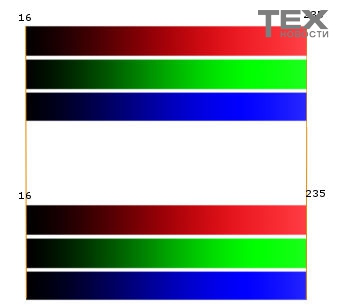
The video card produces full RGB, the monitor expects limited. Colors are sharp, intensity dark colors too small, bright ones - too large. The detail of low-contrast areas is insufficient.
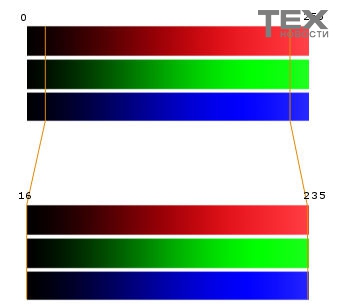
Note that most often users of video cards based on NVIDIA chips encounter problems. The fact is that the NVIDIA driver initially specified the use of limited RGB for HDMI output, whereas most monitors expect full range. Moreover, there are no RGB range settings in the driver, and you will either have to go deeper into the Windows registry, or switch the range in the monitor if, of course, your model has this option. However, you can go into the registry not with your hands, but with the help of specialized utilities, for example, Nvidia RGB Full/limited range toggler (http://blog.metaclassofnil.com/?p=83) will allow you to switch the range on the NVIDIA card in one click . If you have a video card from AMD, and as a monitor you are using a TV that expects a limited range, then you can switch the range in the driver without any problems.
If you want to connect a computer/laptop to a TV or monitor, your choice should be one of 4 connectors: HDMI, DisplayPort, DVI or VGA. With such a variety, an inexperienced user’s eyes run wide, and he does not know what is best to choose.
From this article you will learn:
For modern TVs – HDMI is the most common connector. If you want to connect your computer to a TV (or you purchased a new monitor), then there are several options: HDMI, DisplayPort, DVI or the good old VGA. Each of the listed interfaces has its own advantages and disadvantages, which the site will help you find out.
Before we begin, it's important to note that with the exception of VGA, all other connections here are digital. Thus, the resolution indicators (in pixels) change with each new interface, but the quality itself remains the same. 1920x1080/60 over HDMI will look the same as 1920x1080/60 over DVI and DisplayPort (all other settings being equal).
The cables themselves do not affect the picture quality. They simply transmit a certain resolution over a given distance.
HDMI
Today, almost all monitors and TVs support this type connections. HDMI (High-DefinitionMultimediaInterface)–transmits audio and video over the same cable. Most likely, if you want to connect your computer to a TV, you will use this particular interface.
HDMI is used in very wide range of products consumer electronics, including: laptops, PCs, tablets, smartphones, game consoles, Blu-ray and multimedia players, as well as large quantities other devices. This connector has gained immense popularity among users.
Until recently, HDMI v1.4 was the standard used by consumer electronics companies. Therefore, there is a good chance that most of the electronics in your home have HDMI 1.4 connectors. However, you should know that there is a new version, called HDMI 2.0, which outputs HDMI capabilities to a new level.

After publication 4K/Ultra HD TVs – HDMI 2.0 has also appeared, which allows you to display a picture in a resolution of 3820 x 2160 pixels at a frequency of 60 Frames per second along with 32 channels of uncompressed digital audio recording. This is all done through the familiar HDMI cables that have been around for years.
Over time, nothing about these wires has changed, except for the connectors to which they were connected. So there is no need to replace them if you decide to update everything to the new version of the interface (2.0).
Considering that HDMI has evolved to version 2.0, you should have fewer reasons to upgrade to new interface, with the exception of certain (less common situations) which we will cover below.
DisplayPort
This is a digital display interface that was developed by VESA (Video Electronics Standards Association). DisplayPort is not the best option to use consumer level HDTV (with the exception of Panasonic's premium 4K TV), which is the only (currently) consumer TV with DisplayPort support.

However, DisplayPort (DP) is a very good option (and many would say the best) for connecting a computer to a monitor. With all the necessary hardware additions and software updates ( software) DP version 1.2 issues maximum resolution V 3840 x 2160 at 60FPS, making it capable of supporting 4K/Ultra high definition content and just like HDMI, transmits digital audio over one cable with video.
Despite the prevalence of the HDM interface today, DisplayPort has several features that position it as direct alternative, which will earn its right to be, thanks to the efforts of enthusiasts.
The main feature is the ability to work with multiple monitors simultaneously. This is very convenient for designers, programmers and all those who work at the computer for a long time.
Users have the ability to connect up to 5 monitors simultaneously, which allows you to create comfort in your workplace. There are many computer applications for organizing work in this way.
In addition, there is additional opportunity, allowing you to link to material that is on one screen while typing on another without pressing a combination Alt+Tab.
While the current version of DisplayPort is 1.2a, VESA recently approved the standards version 1.3. With the new interface release, bandwidth increase by 50%, namely up to 32.4 Gbit/s. This will increase the resolution of monitors. When using one cable, it will be possible to connect one 5 K monitor (5120x 2880 pixels). Significantly increase bandwidth when connecting multiple monitors. Now it could be 4 K (2840x 2160 pixels). IN new version The ability to convert video to HDMI, VGA and DVI will also be retained.
DVI
DVI (DigitalVisualInterface)– attracted attention as standard connector for connecting displays back in 1999, but over time HDMI has almost completely replaced it. DVI technology is designed to deliver uncompressed digital video and can be configured to support multiple modes, such as:
- DVI-D(digital only)
- DVI-A(analogue only)
- DVI-I(digital and analogue)
Digital video - the signal transmitted over DVI is extremely similar to HDMI, although there are differences between the two formats, namely the lack of an audio signal in DVI.
You won't find DVI on HDTVs or BLU-ray players anymore. Trust me, you won't want to connect flat screen TVs through this interface as it will require an additional audio cable. But for computer monitors, which often do not have speakers, DVI will become good decision. You can also find these connectors on old projectors that are being installed somewhere in your home.
If you want to watch videos in 4K resolution, then your choice should be HDMI or DisplayPort, DVI can't handle that anymore. If you don’t have such a need, DVI will serve you well.
There are two types of connectors of this type:
- Single-link;
- Dual-link.
Dual-link connector contacts double the transmission power and provide more high speed and signal quality. For example, an LCD TV using a DVI Single-Link connector can display the maximum resolution 1920×1200, and Dual-Link for the same screen will give as much 2560×1600.
VGA
Once it was one of the standards of electronics and computer technology, today sameVGA (VideoGraphicsArray) practically not used in the standard set of multimedia interfaces. It is capable of transmitting only analog video, which is seen less and less every day on TV screens. You can find it on old projectors, laptops, and PCs.
At the end of 2010, teams of such large technology companies as Intel and Samsung came together to "bury" VGA, announcing plans to abandon the format and accelerate their adoption of HDMI and DisplayPort as the default interfaces for computer monitors.
We do not recommend under any circumstances that you stop using this interface. If you are not particularly demanding on image quality, DVI will serve you faithfully, just like 15 years ago everyone used it.
You can see all the differences between the interfaces listed above in the video below.
Conclusion
If you are going to connect to a TV, pay attention to HDMI. If you like to play games or work on a computer all day, DisplayPort will be for you the best option, especially since it has become more popular and is supported by the manufacturer. VGA and DVI are all used to connect computer monitors. VGA is very limited in image transmission High Quality and will not be in use for long. As a result of this article, we would like to place our emphasis on HDMI and DisplayPort, since this Hi-tech and are developed by their producers.




